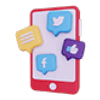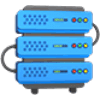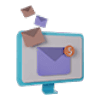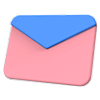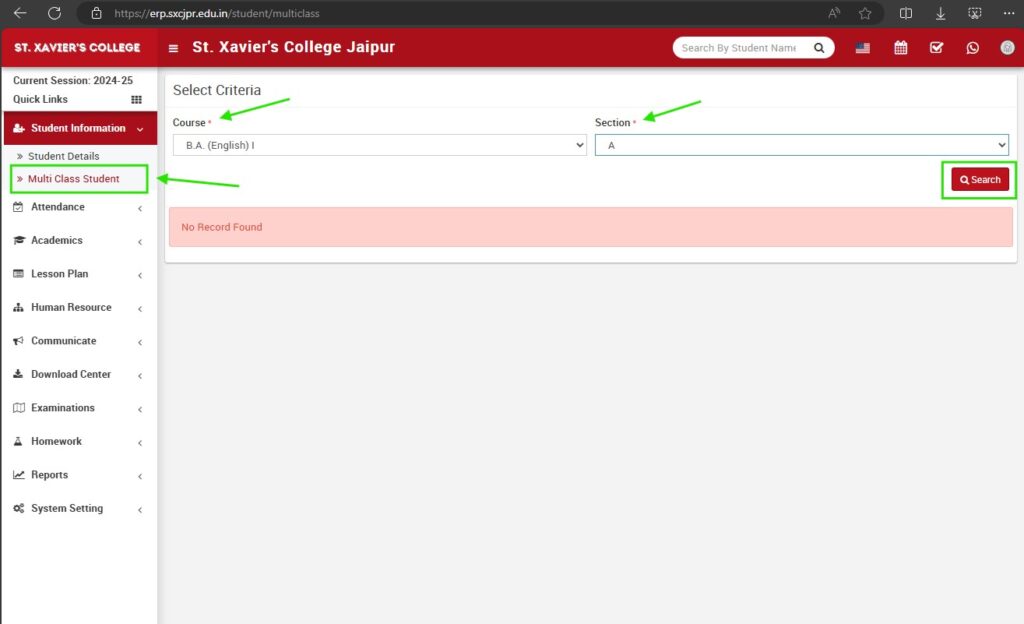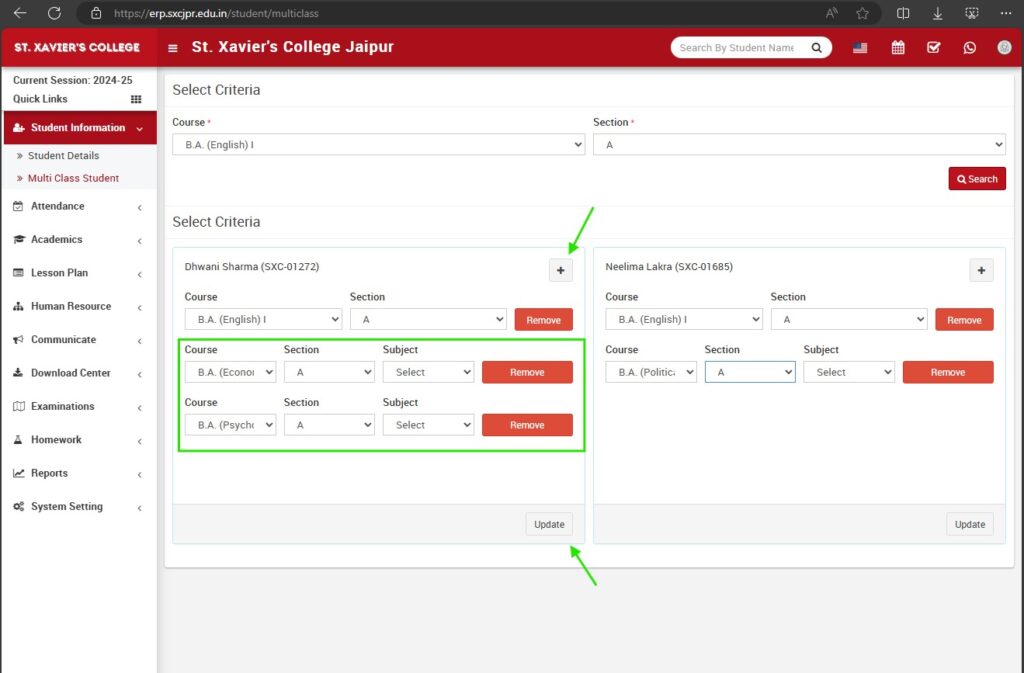Adding students to multiple courses and subjects in the ERP system for St. Xavier’s College Jaipur ensures that students are enrolled in all the necessary classes and subjects. Follow the steps below to complete this process:
Step 1: Navigate to Multi Class Student Section
- Locate the main menu on the dashboard.
- Click on the “Student Information” option.
- In the dropdown menu, select “Multi Class Student.”
Step 2: Select Criteria
- On the Multi Class Student page, use the dropdown menus to select the appropriate course and section.
- Click on the “Search” button.
Step 3: Add Courses and Subjects
- After selecting the criteria, you will see a list of students enrolled in the selected course and section.
- For each student, click on the plus button (“+”) to add new courses and subjects.
- Select the additional course, section, and subject for the student.
- Click on the “Add More” button to add more courses and subjects if needed.
- Repeat this process for each student as necessary.
Step 4: Update Enrollments
- Once you have added all the necessary courses and subjects for the students, click on the “Update” button to save the changes.
Additional Tips
- Editing Enrollments: To edit the courses and subjects for a student, navigate back to the Multi Class Student section, search for the student, make the necessary changes, and update.
- Removing Enrollments: To remove a course or subject from a student’s enrollment, click on the “Remove” button next to the course or subject you want to delete.