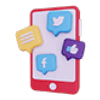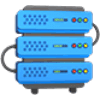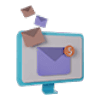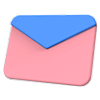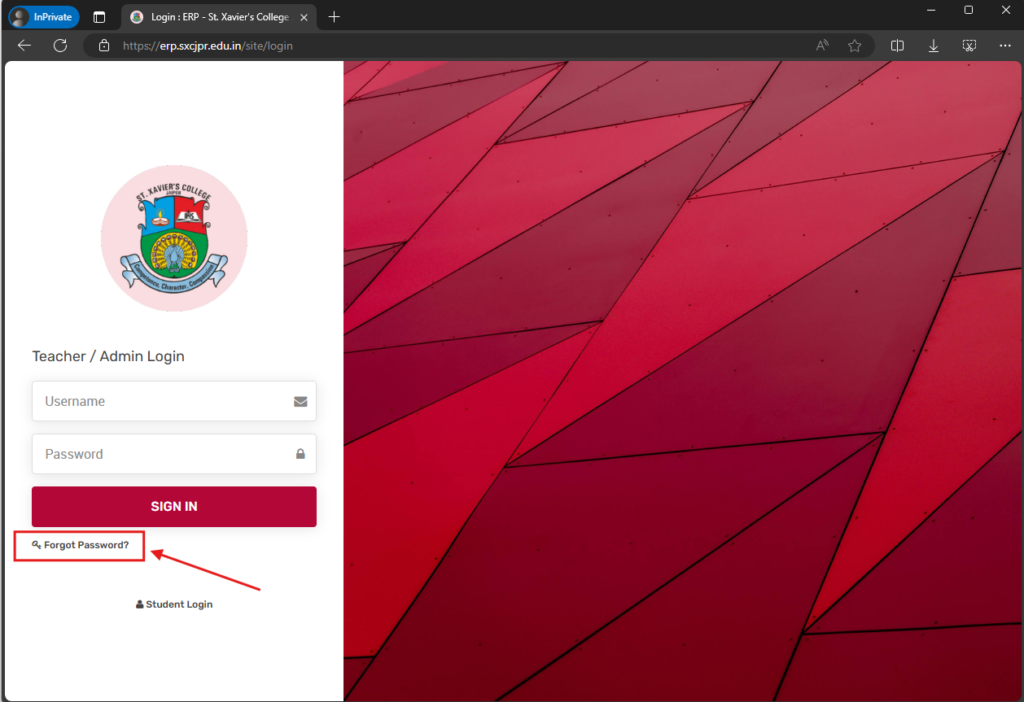Accessing the ERP for the first time at St. Xavier’s College Jaipur is a straightforward process. Follow the steps below to generate your password and log in:
Step 1: Navigate to the ERP Login Page
Depending on your current network, access the ERP login page using the appropriate URL:
- On local college WiFi or LAN: http://erp.local/site/login
- On the internet: https://erp.sxcjpr.edu.in/site/login
Step 2: Reset Password
Since this is your first time accessing the ERP, you need to generate a password using the “Reset Password” option. Follow these steps:
- Click on the “Forgot Password” link on the login page.
- Enter your registered email address in the provided field.
- Click on the “Submit” button.
Step 3: Check Your Email
After submitting your email address, you will receive an email with a link to reset your password. Follow these steps:
- Open the email from the ERP system.
- Click on the reset password link provided in the email.
Step 4: Create a New Password
You will be redirected to a page where you can create a new password. Follow these steps:
- Enter your new password in the provided field.
- Confirm the new password by entering it again.
- Click on the “Submit” button.
Step 5: Login to the ERP
Now that you have set your password, you can log in to the ERP system using your credentials:
- Navigate to the login page:
- Enter your email address and the newly created password.
- Click on the “Login” button.
You should now have access to the ERP system for St. Xavier’s College Jaipur.