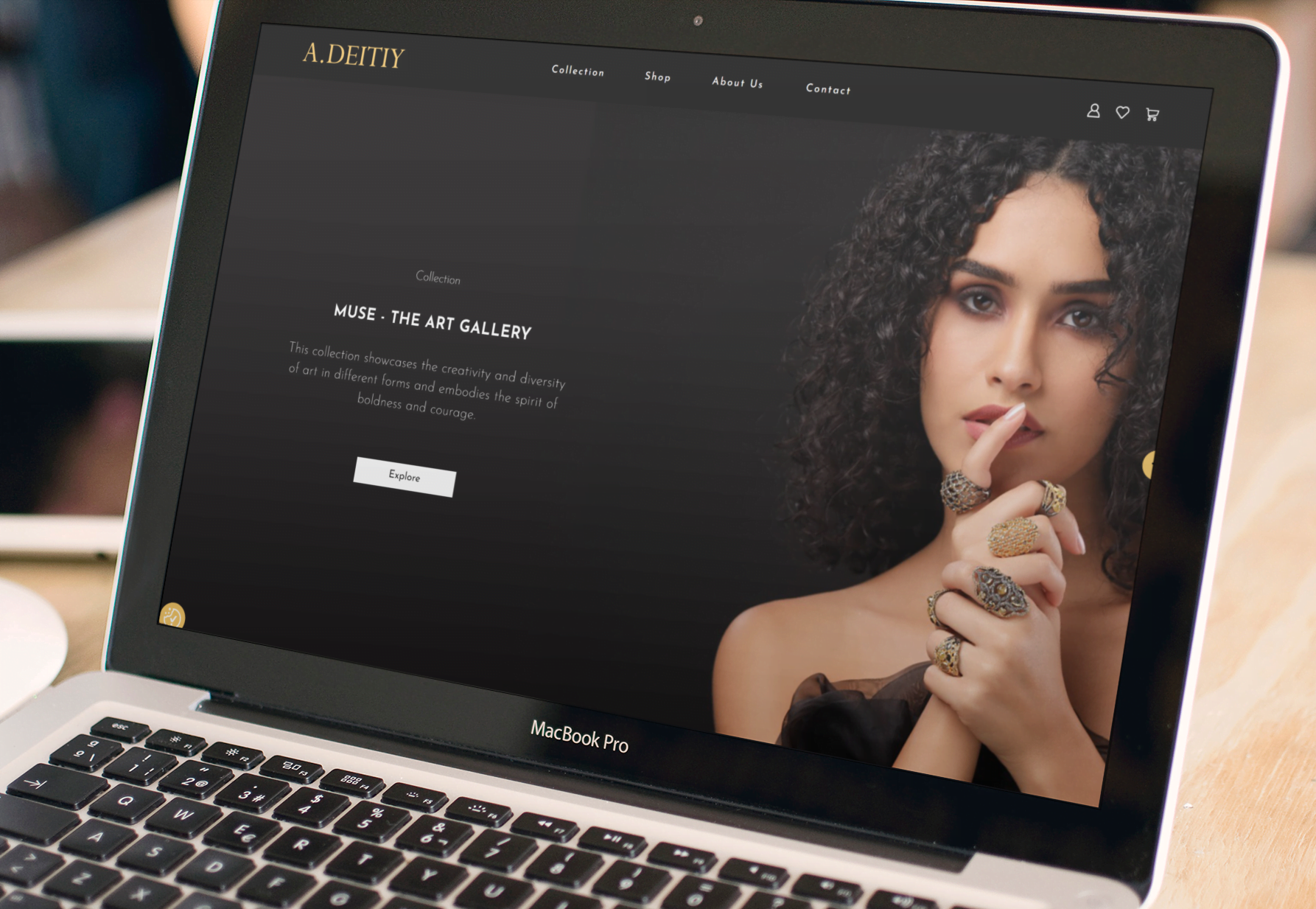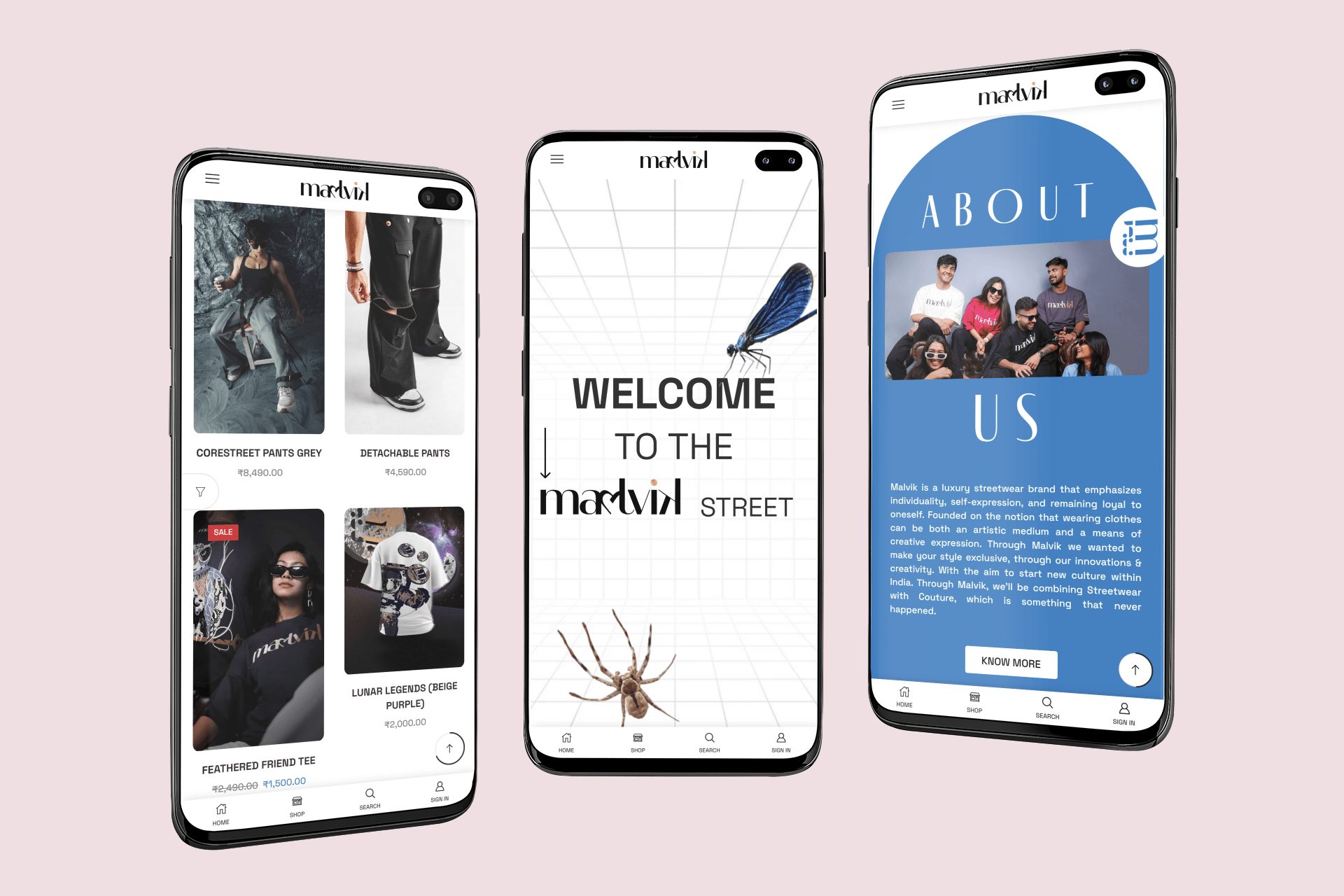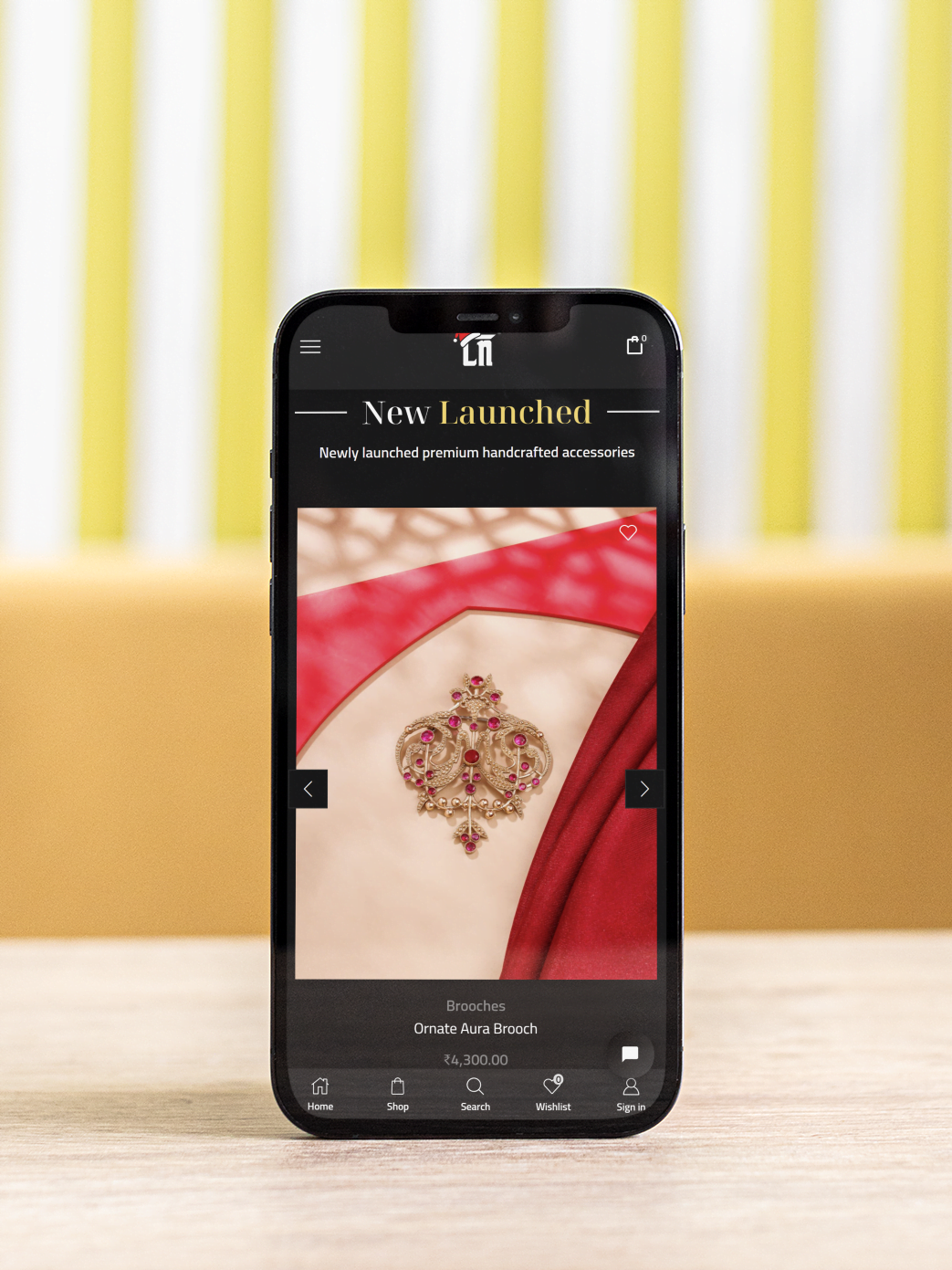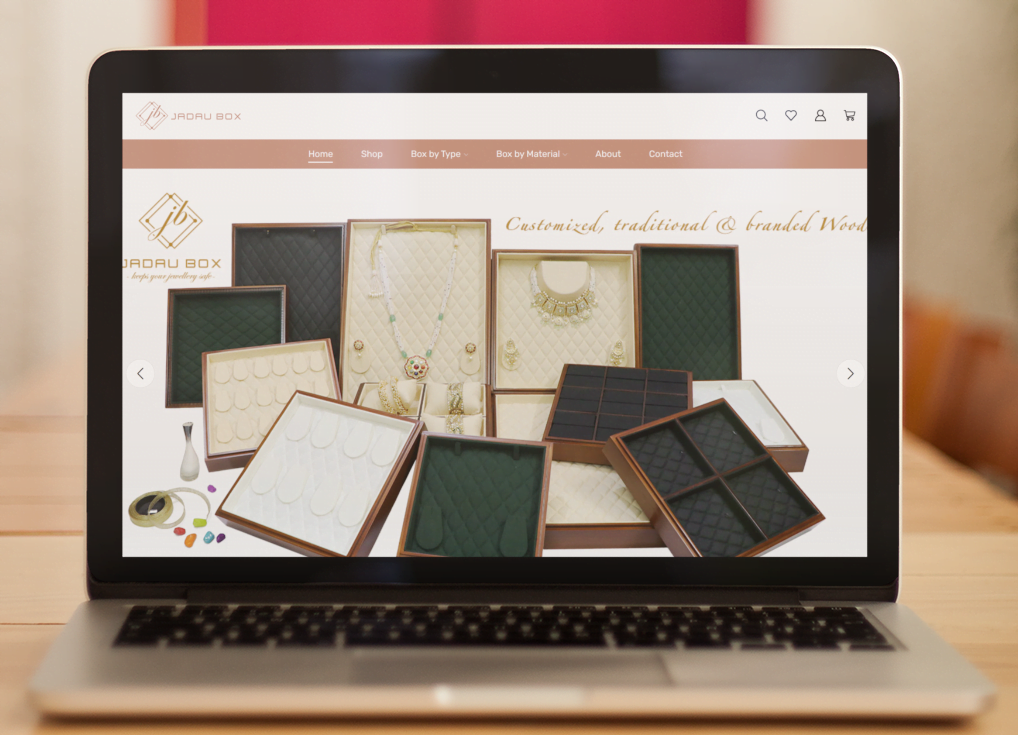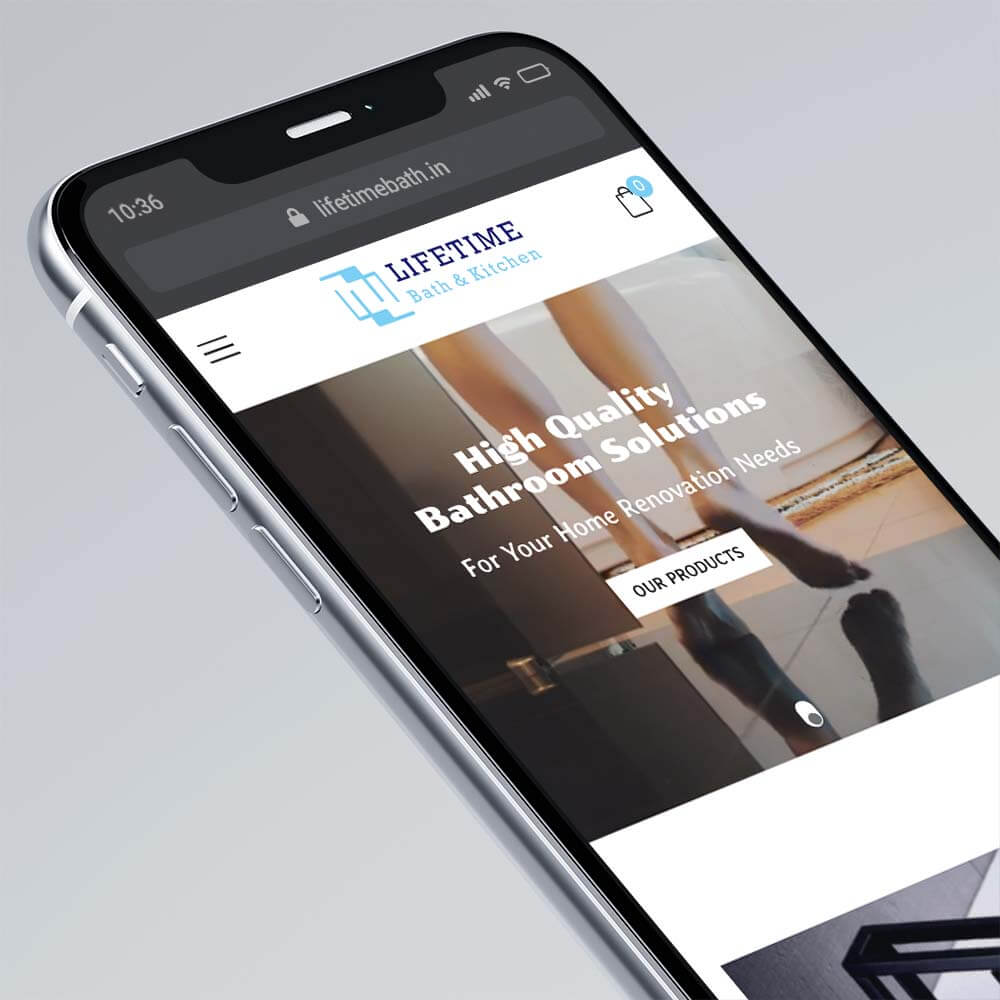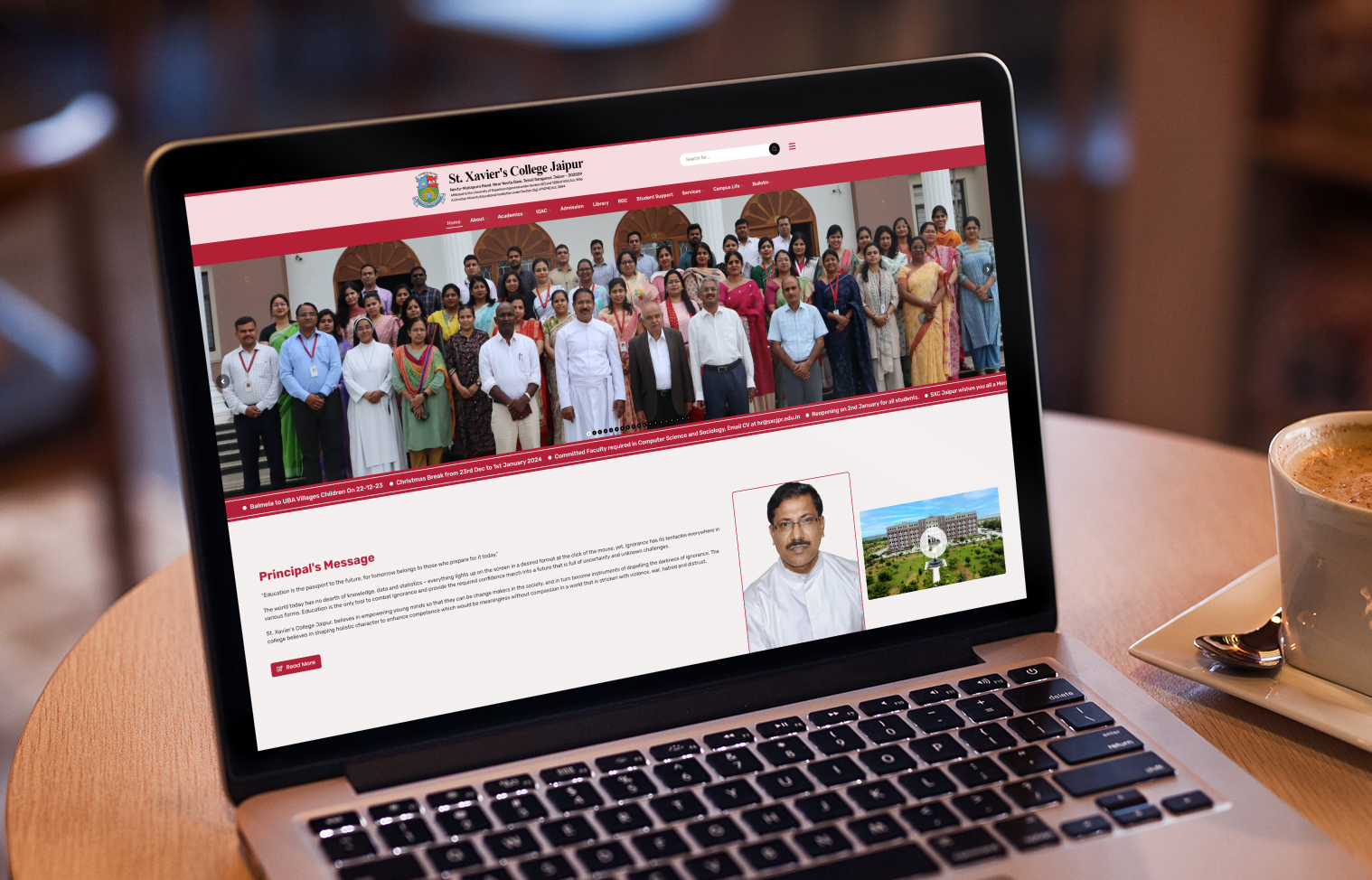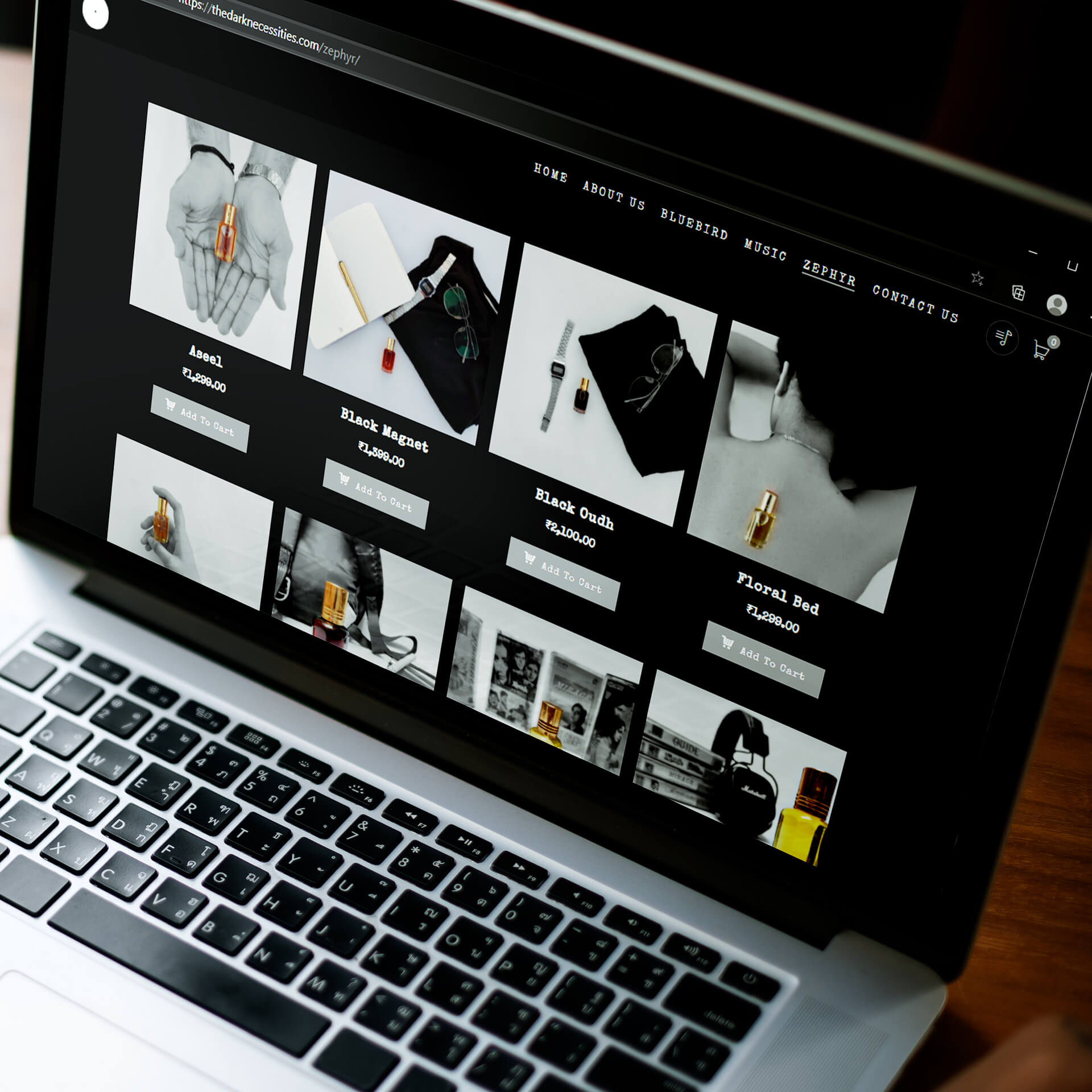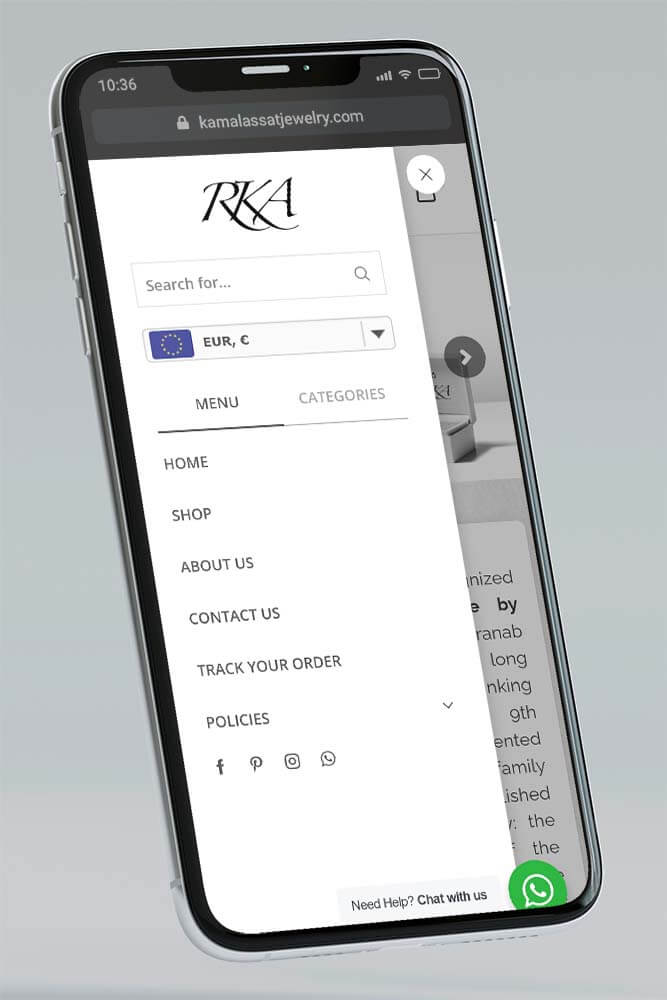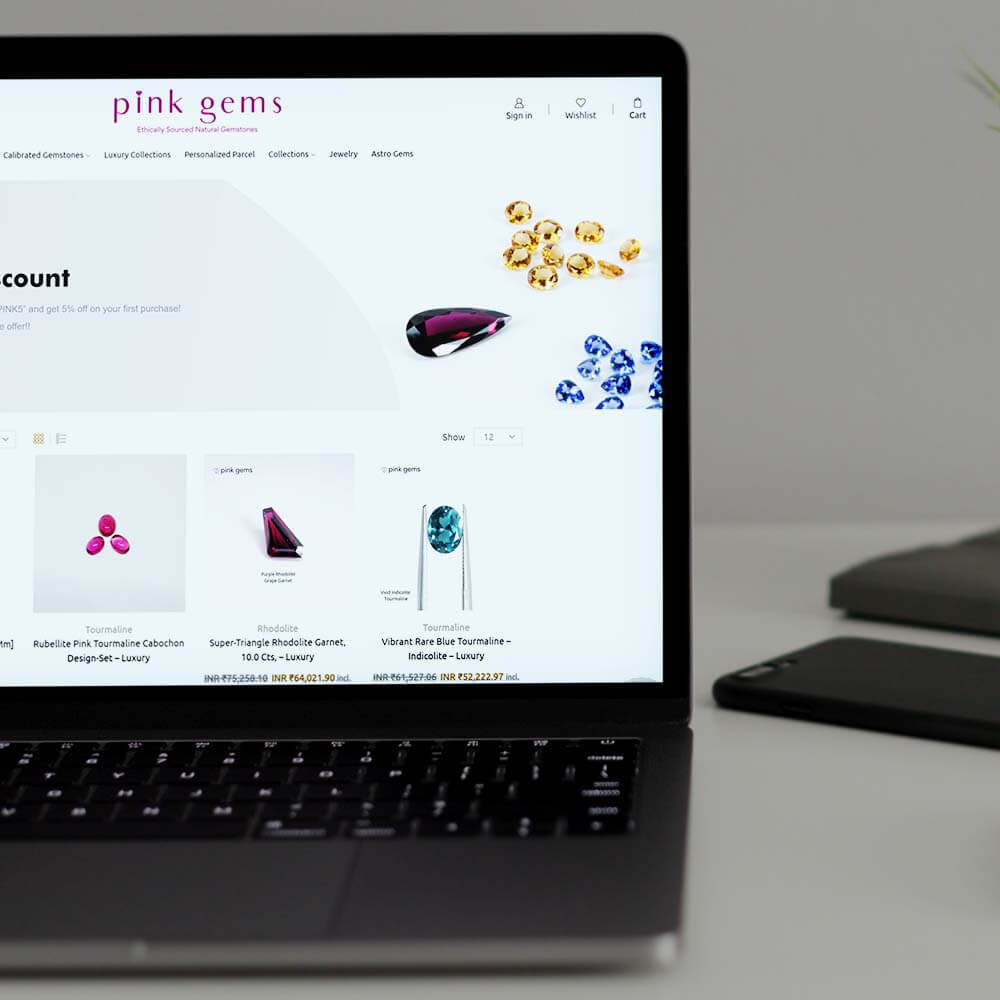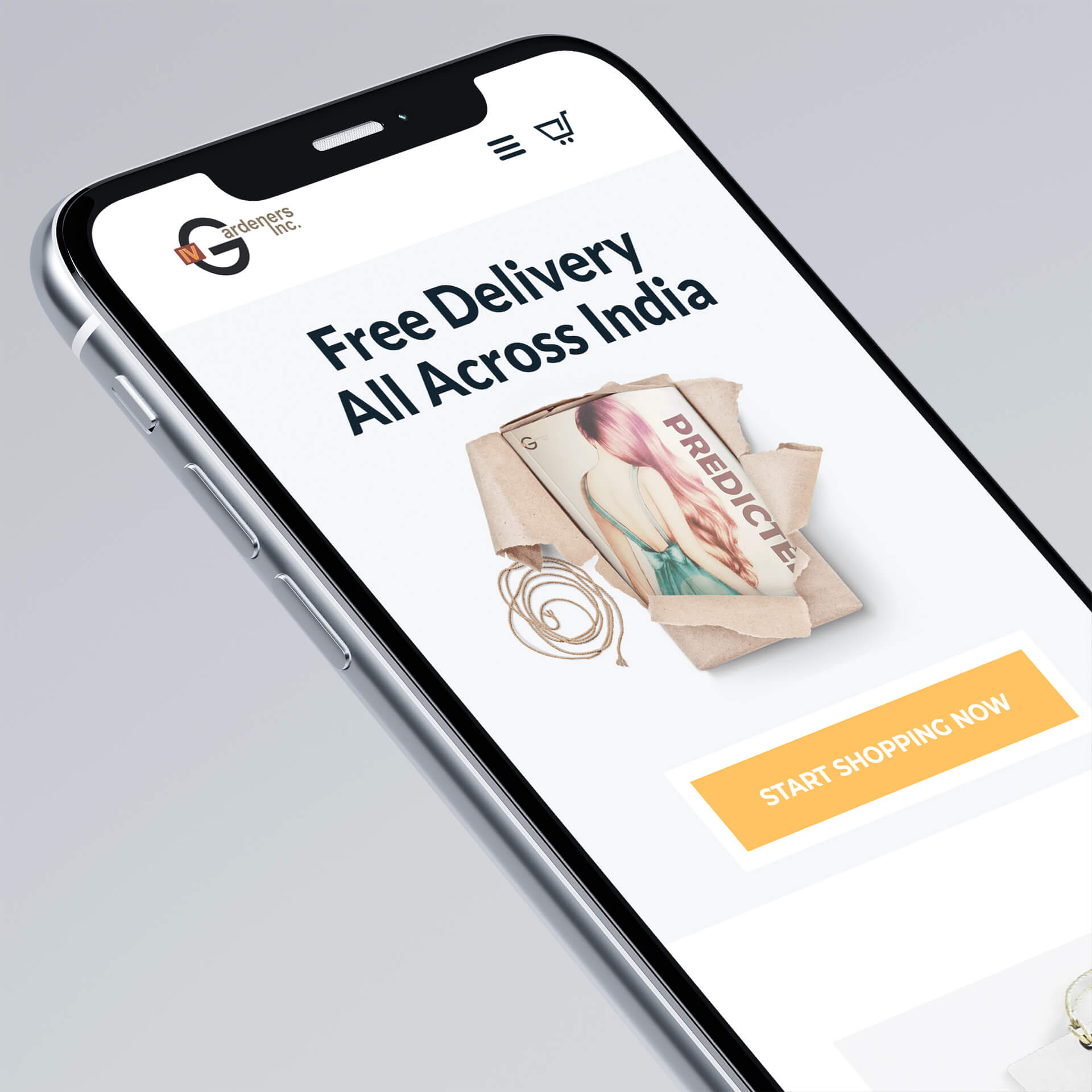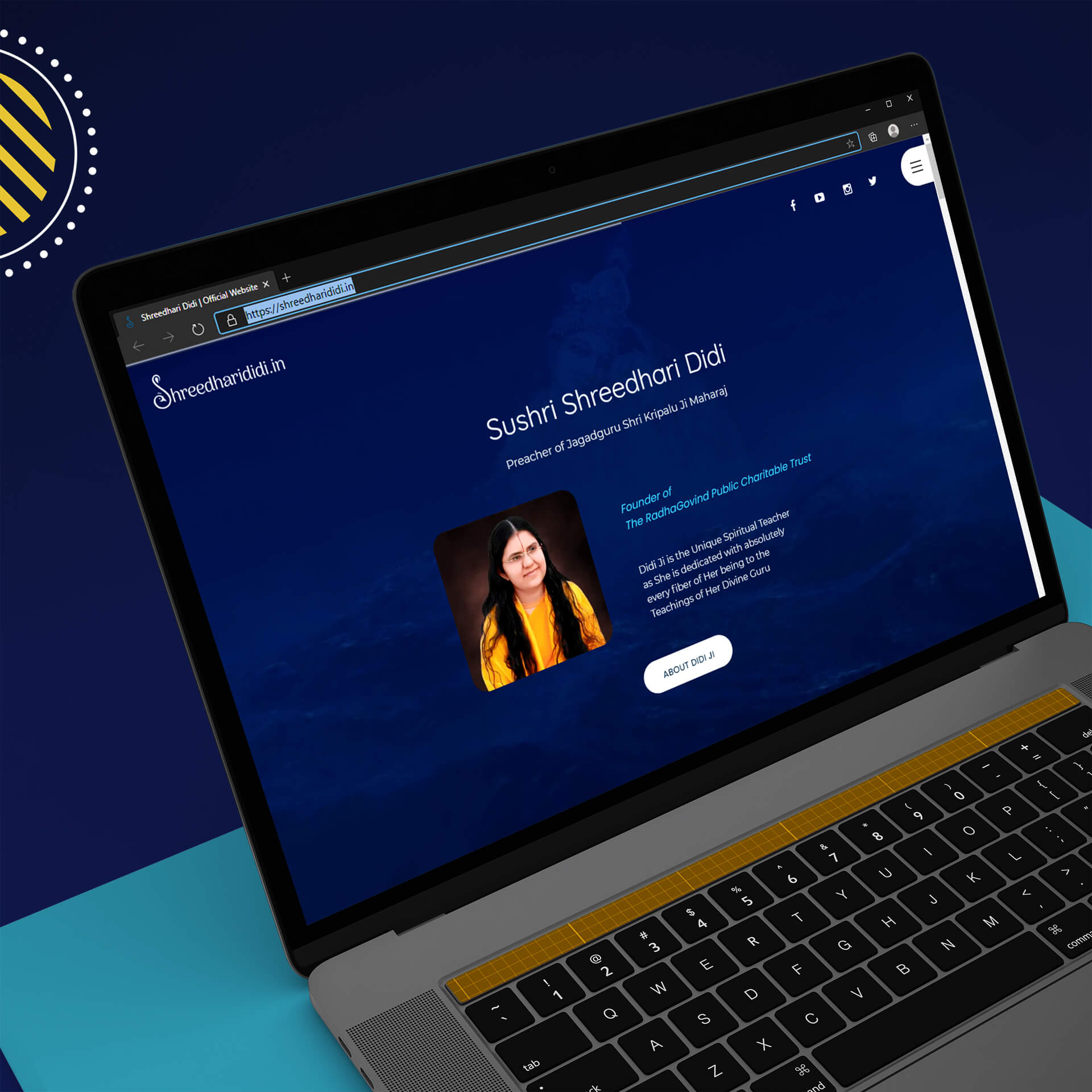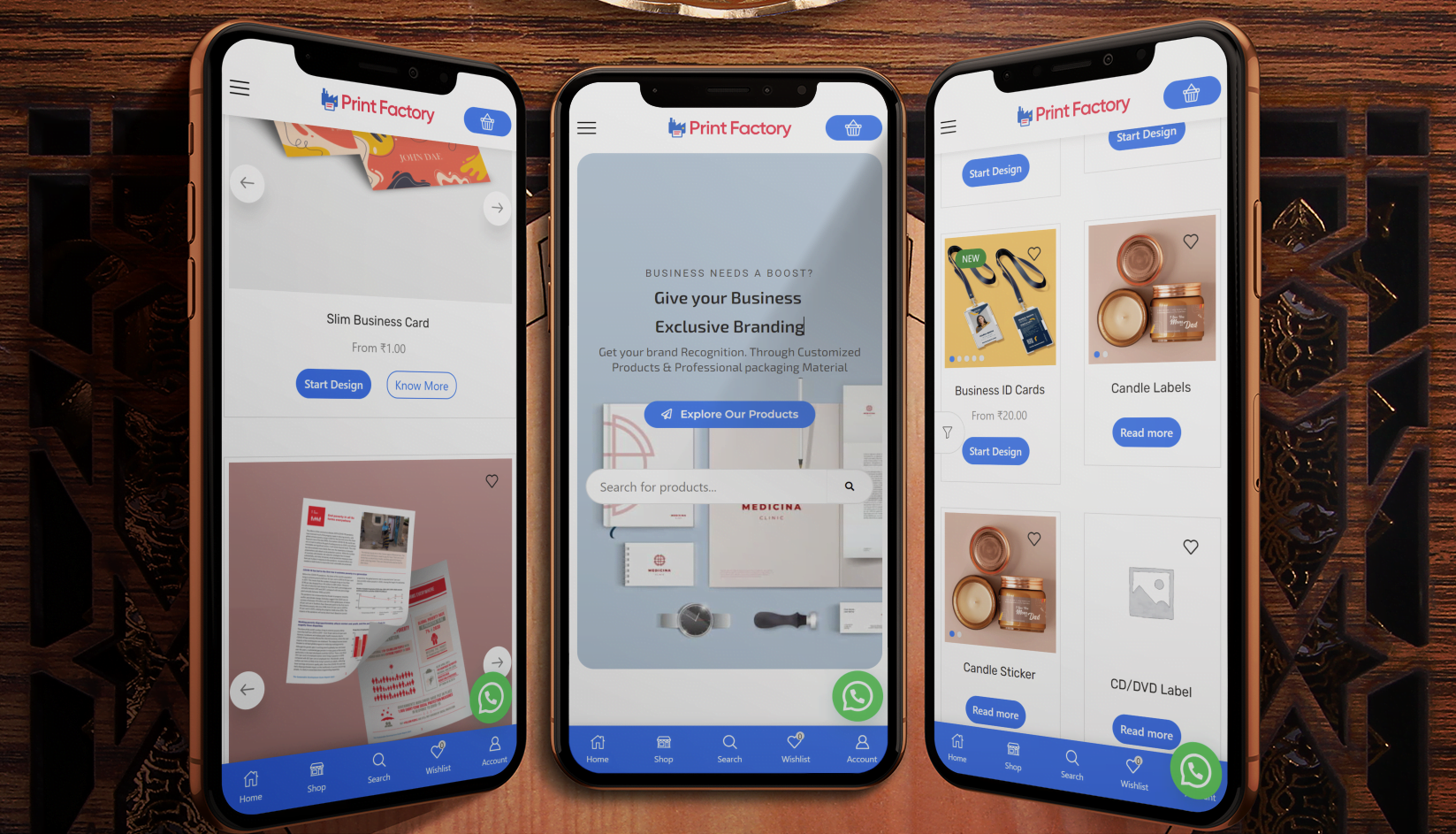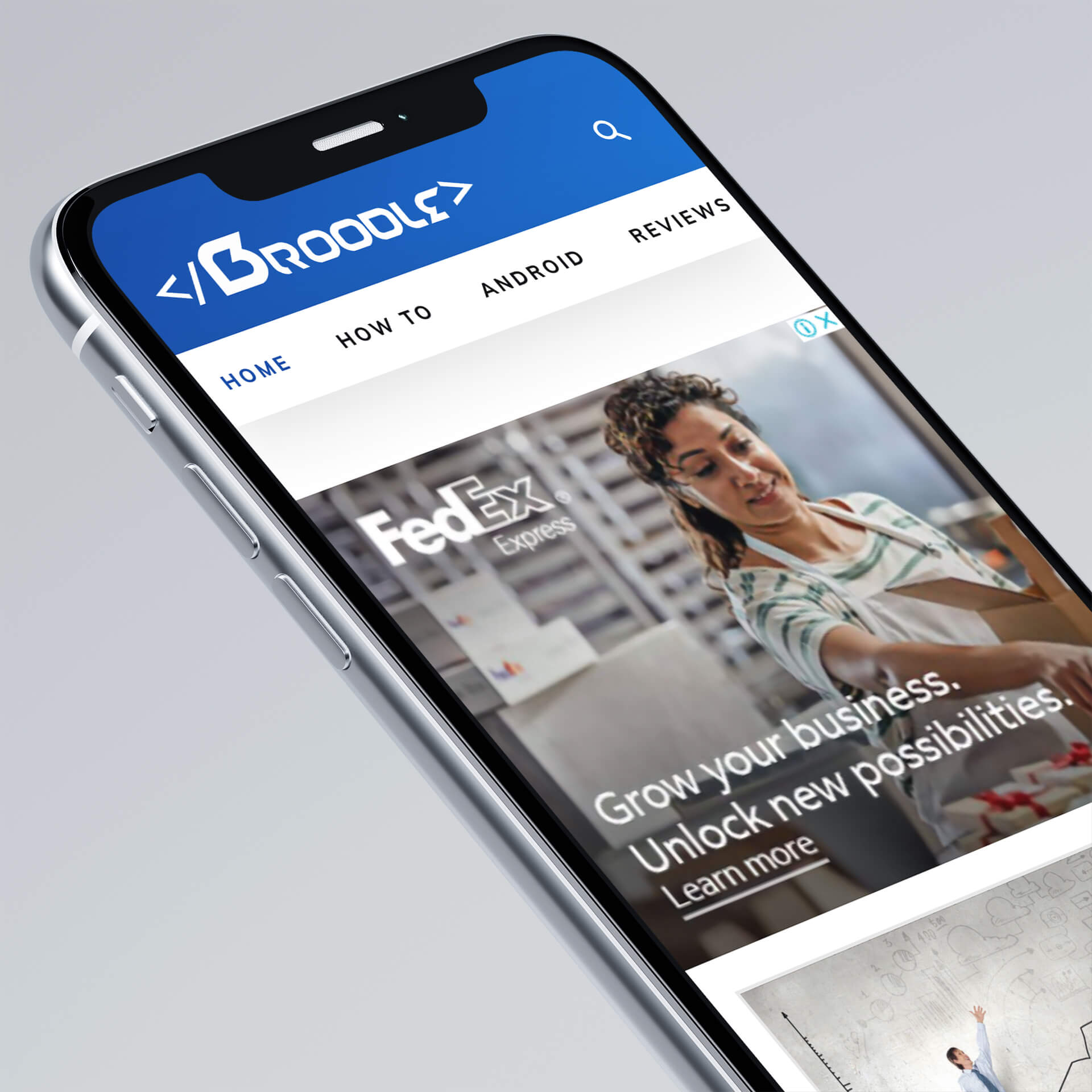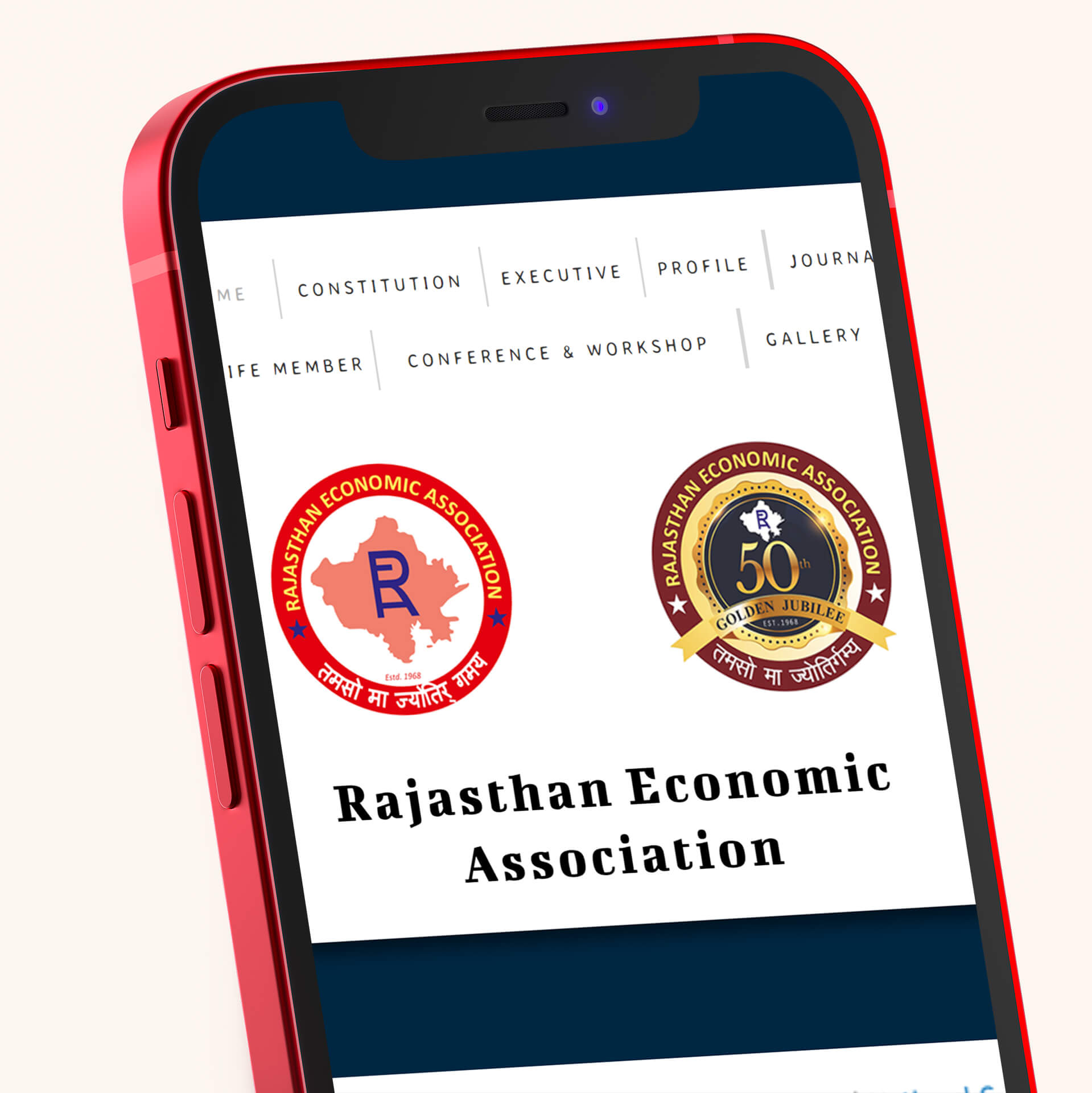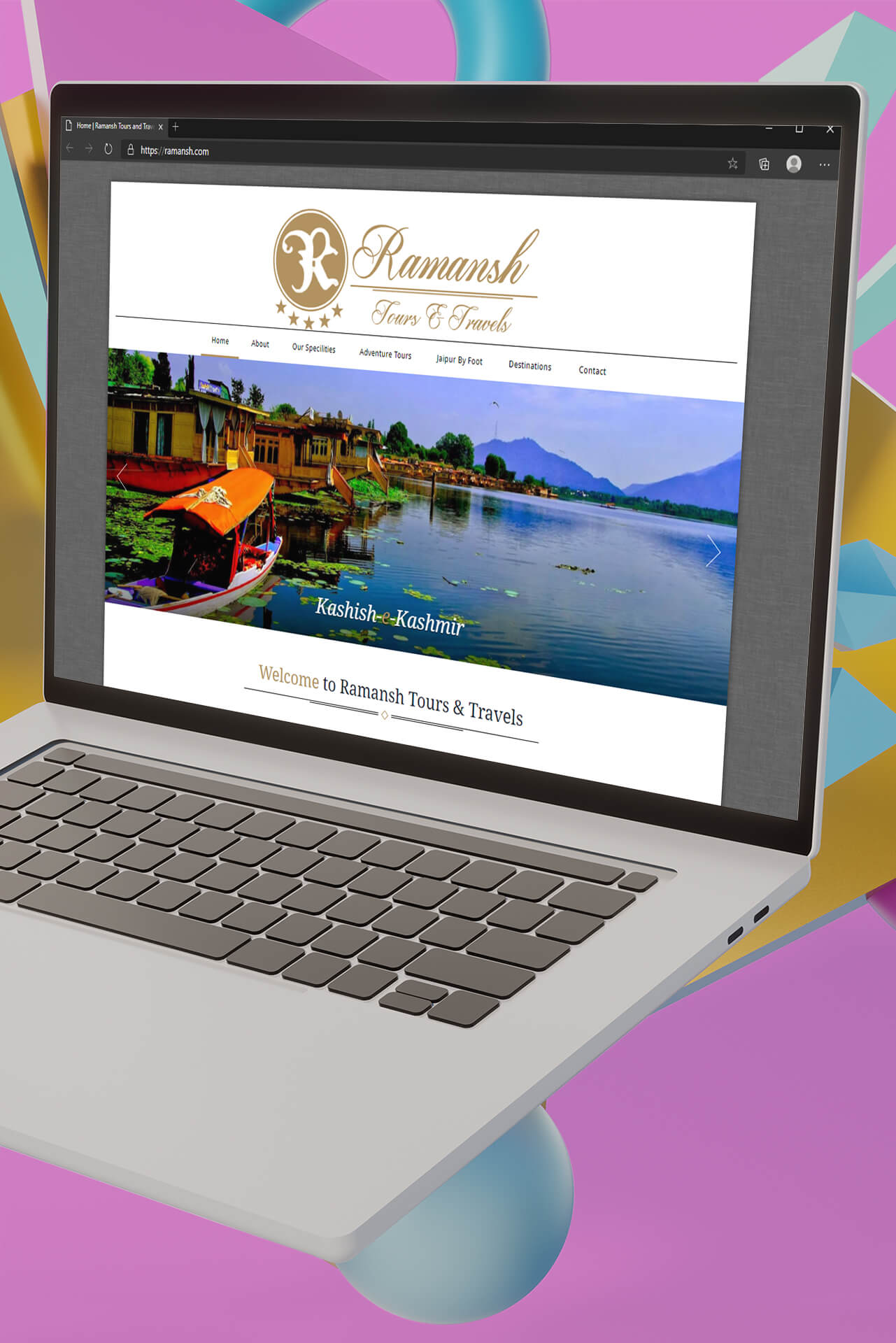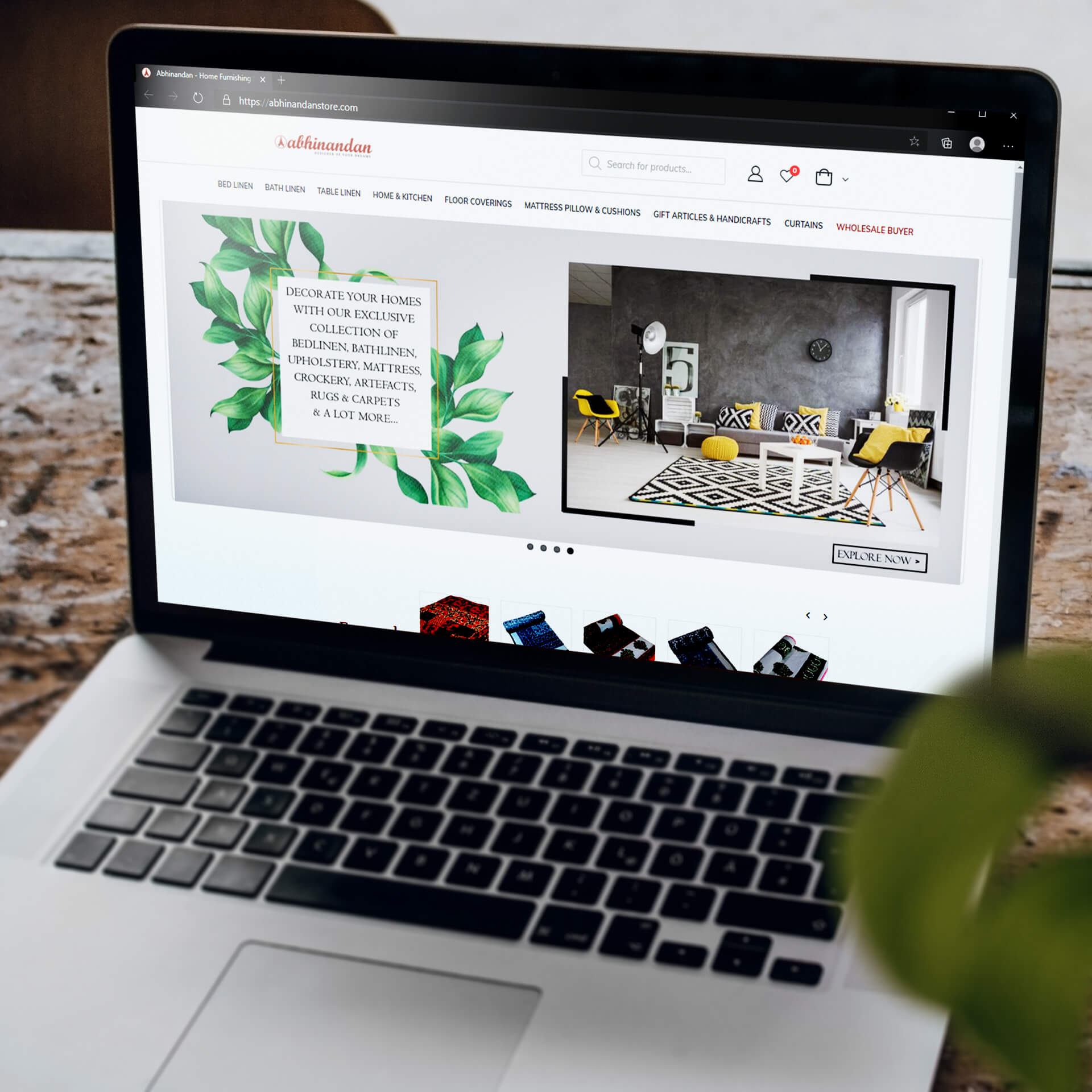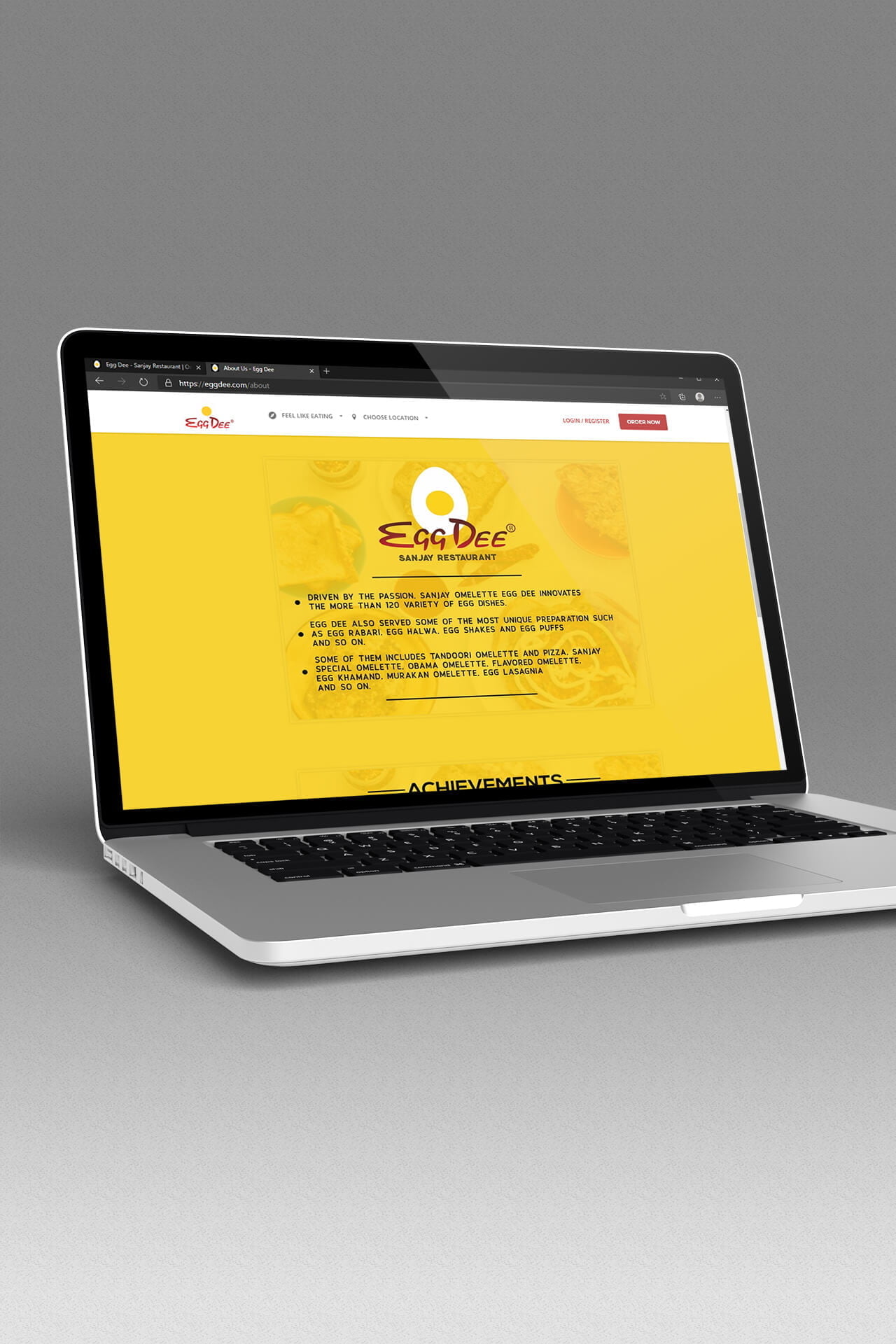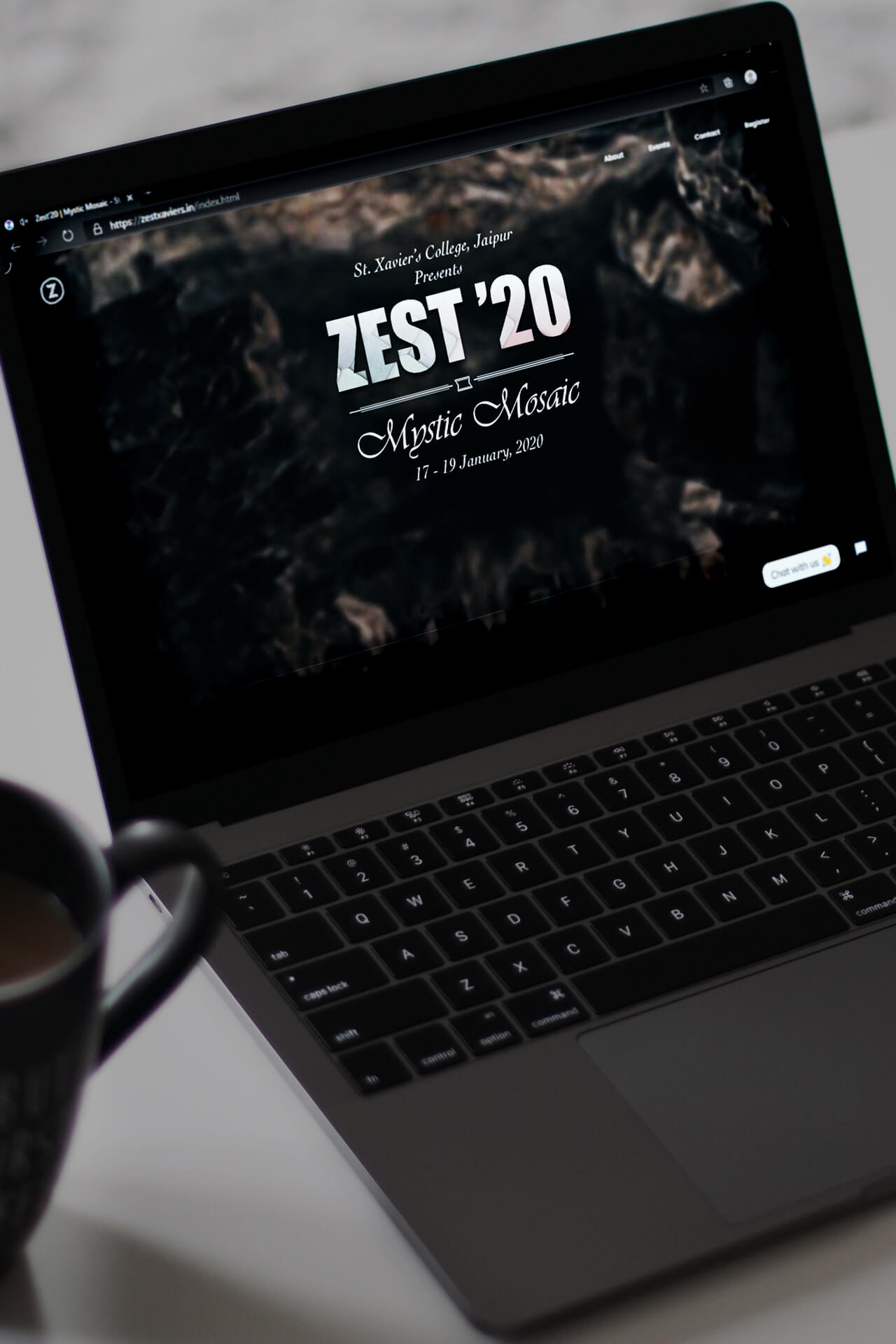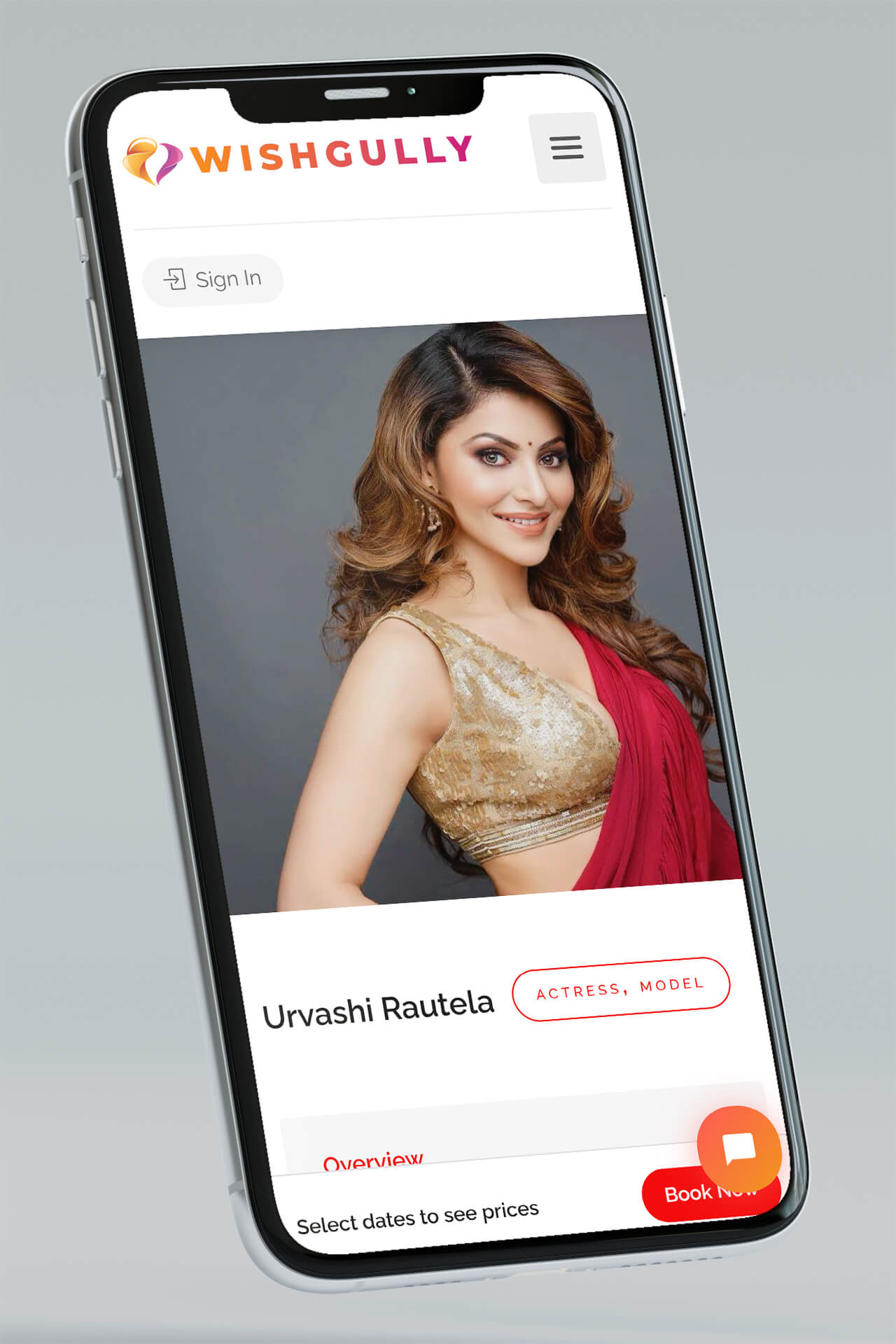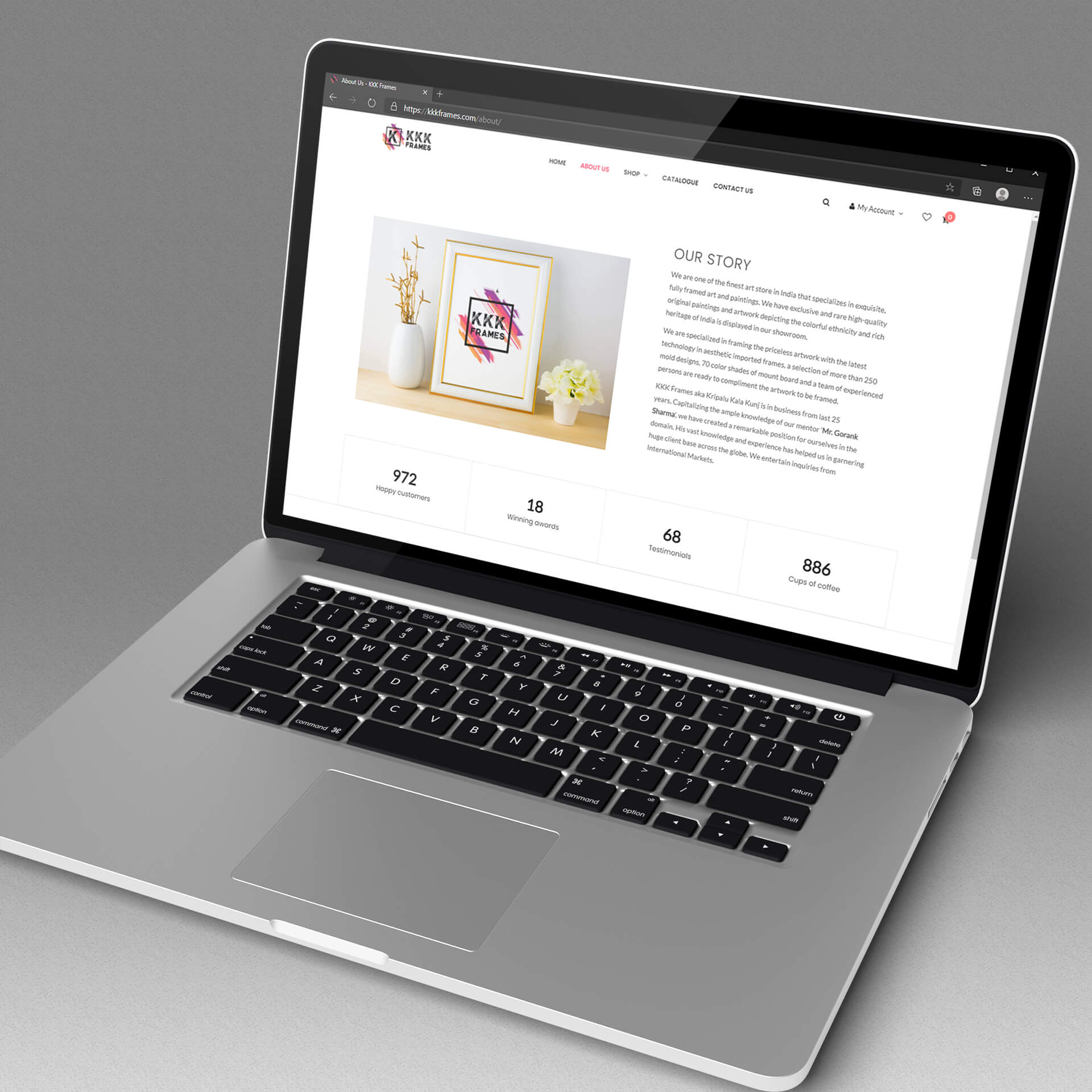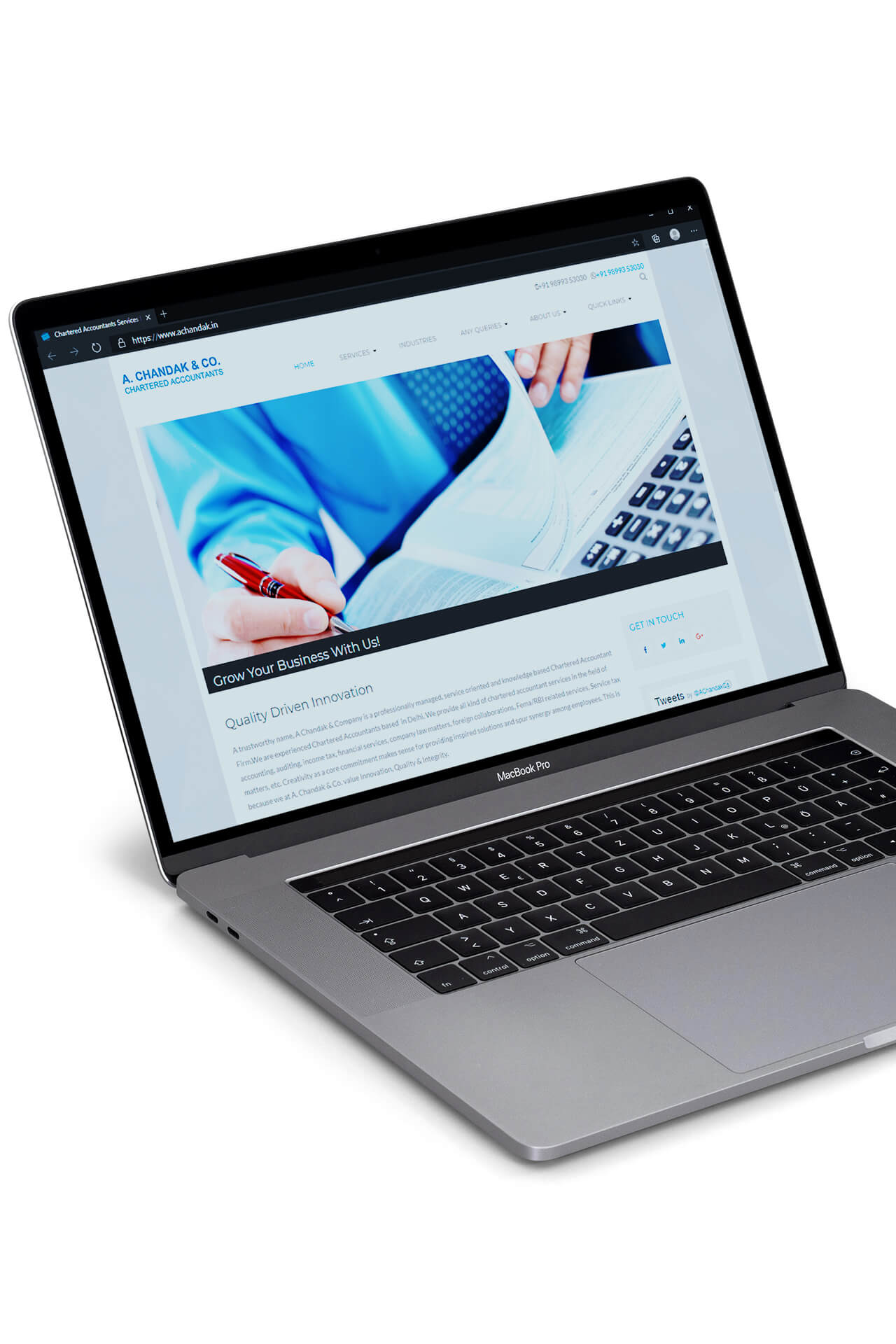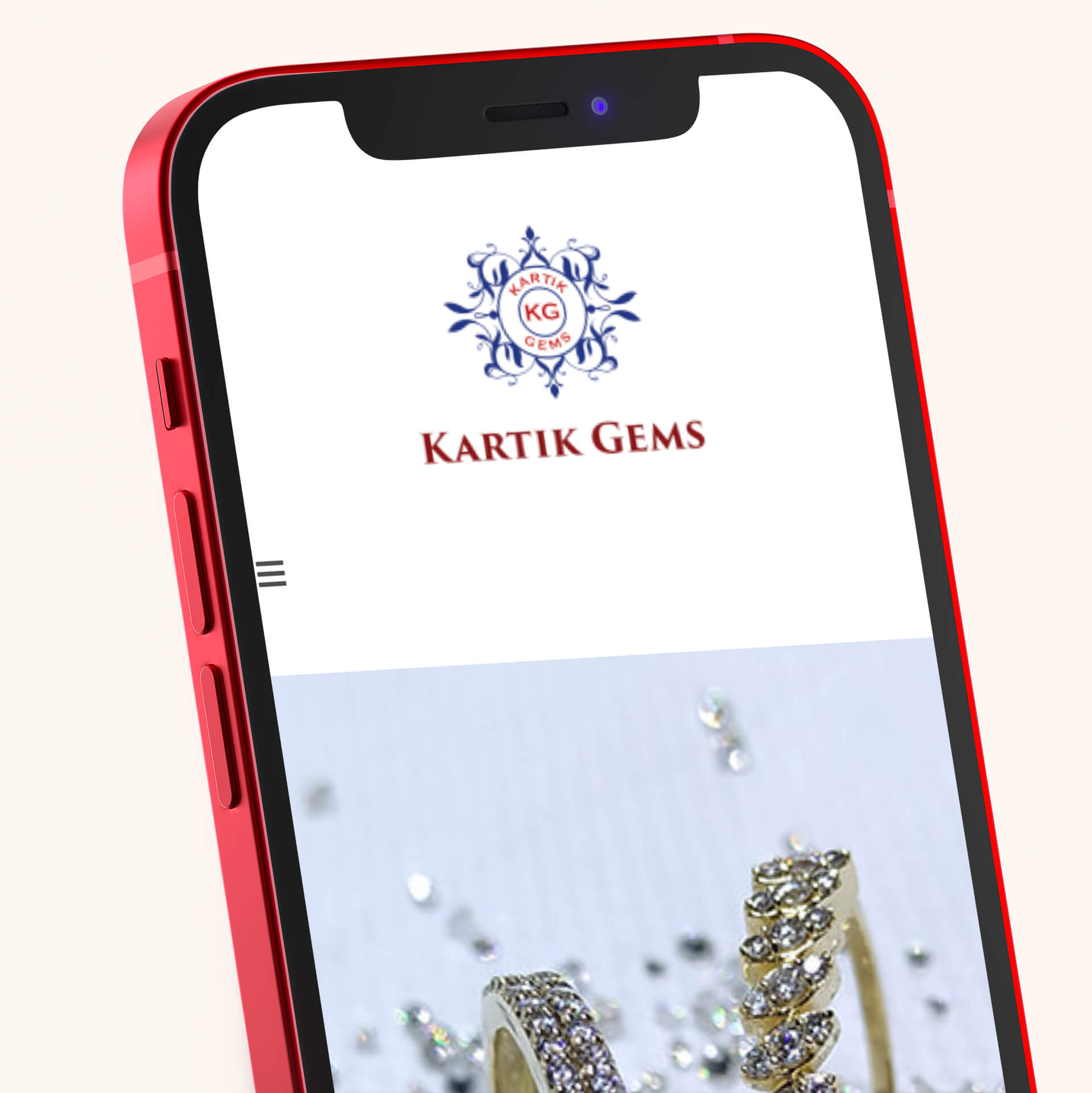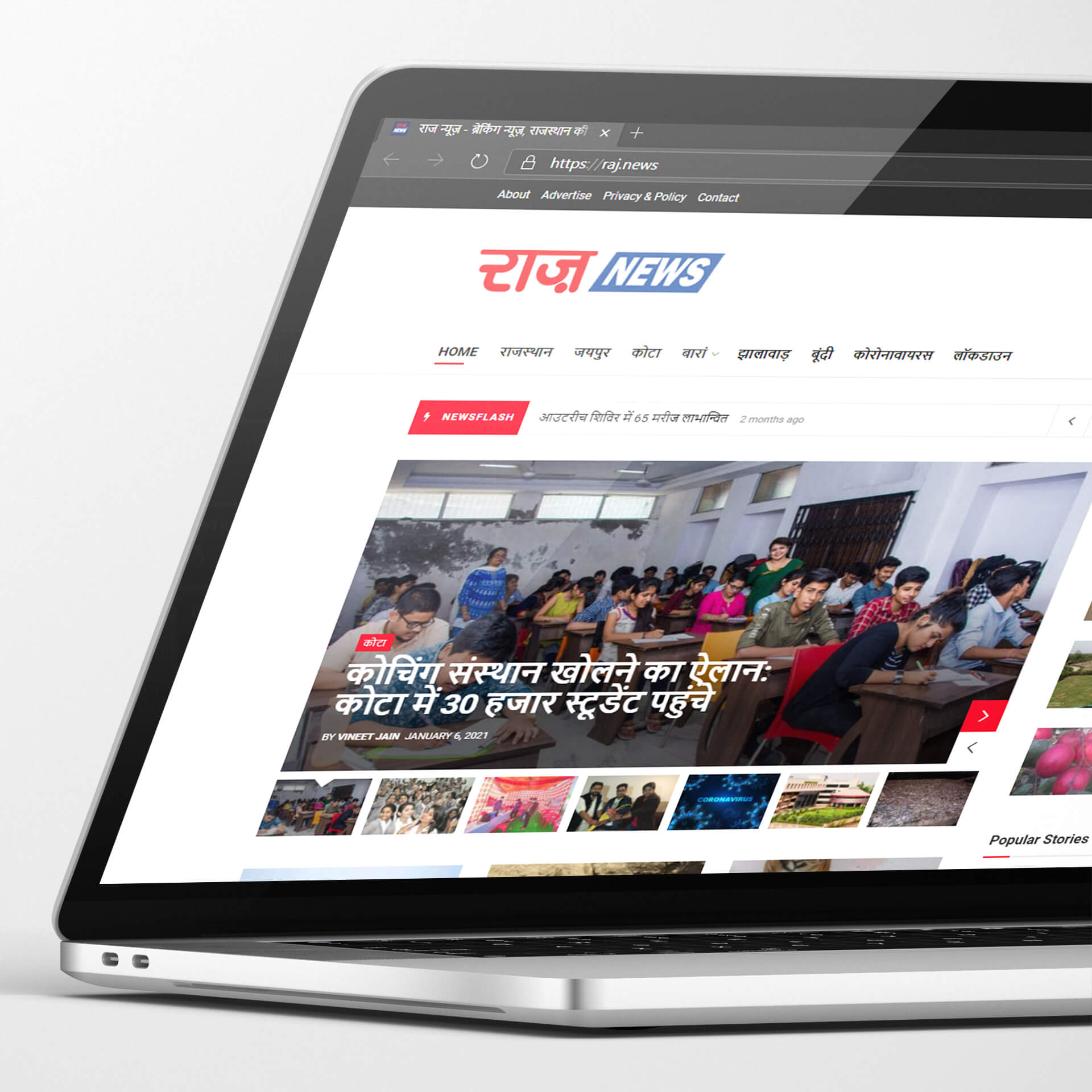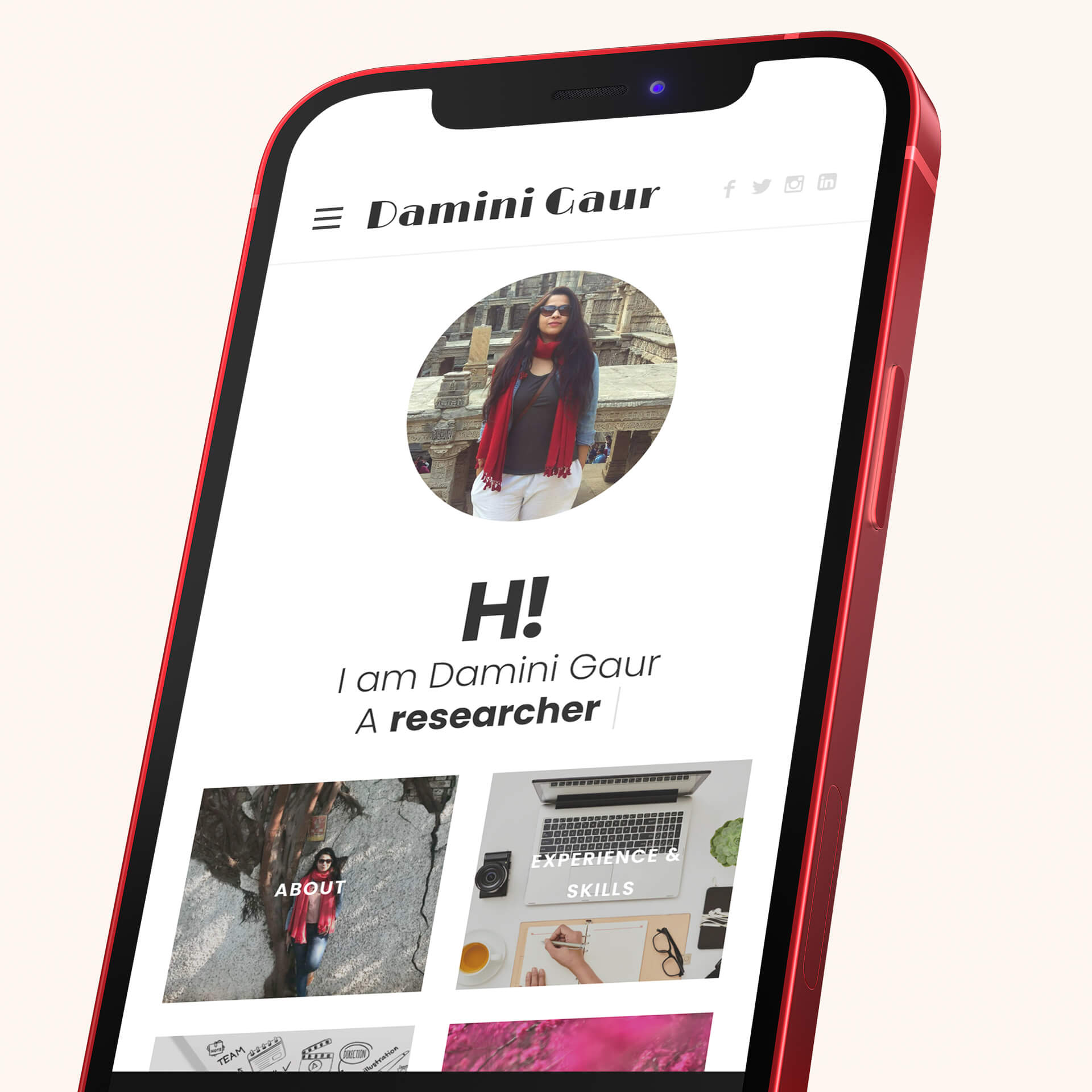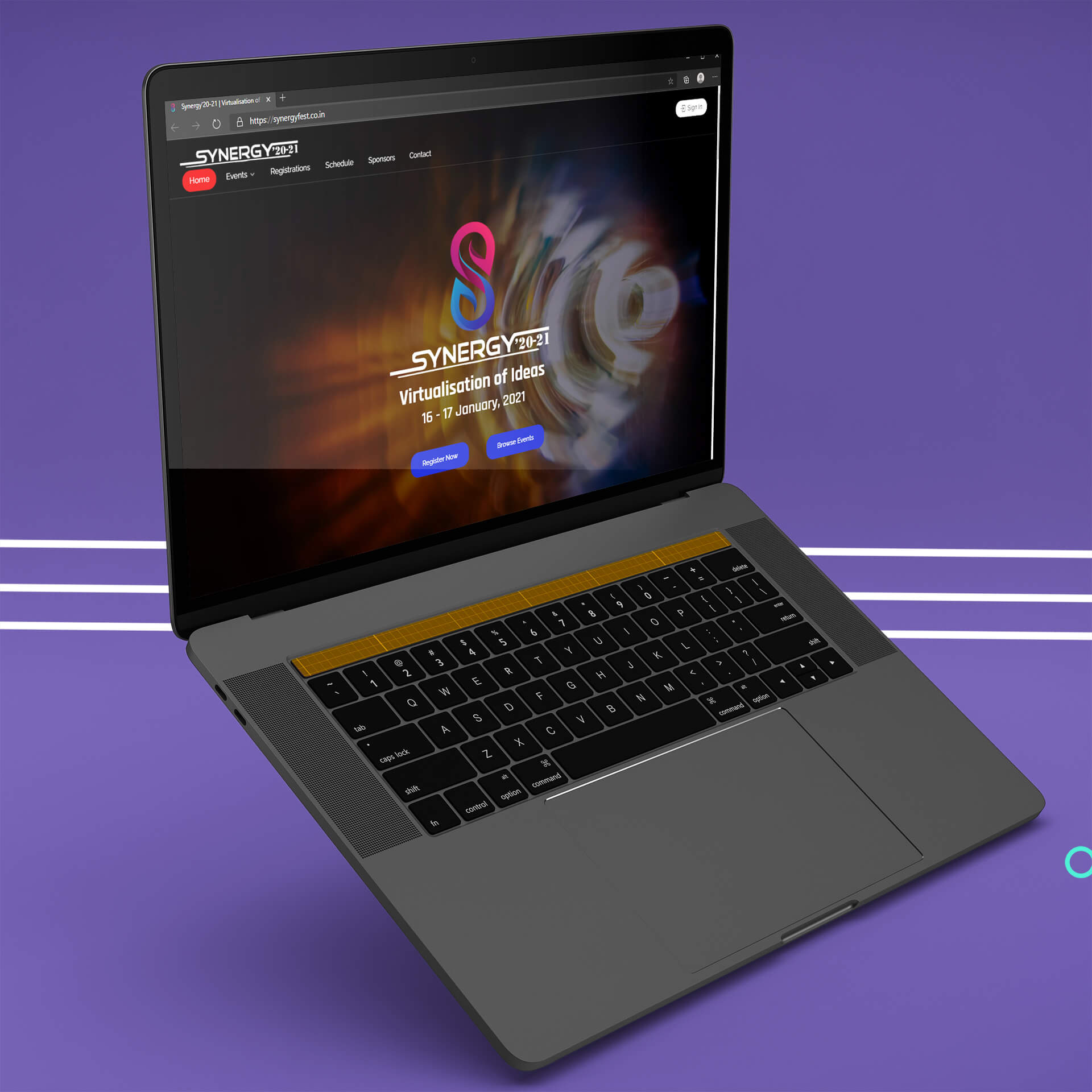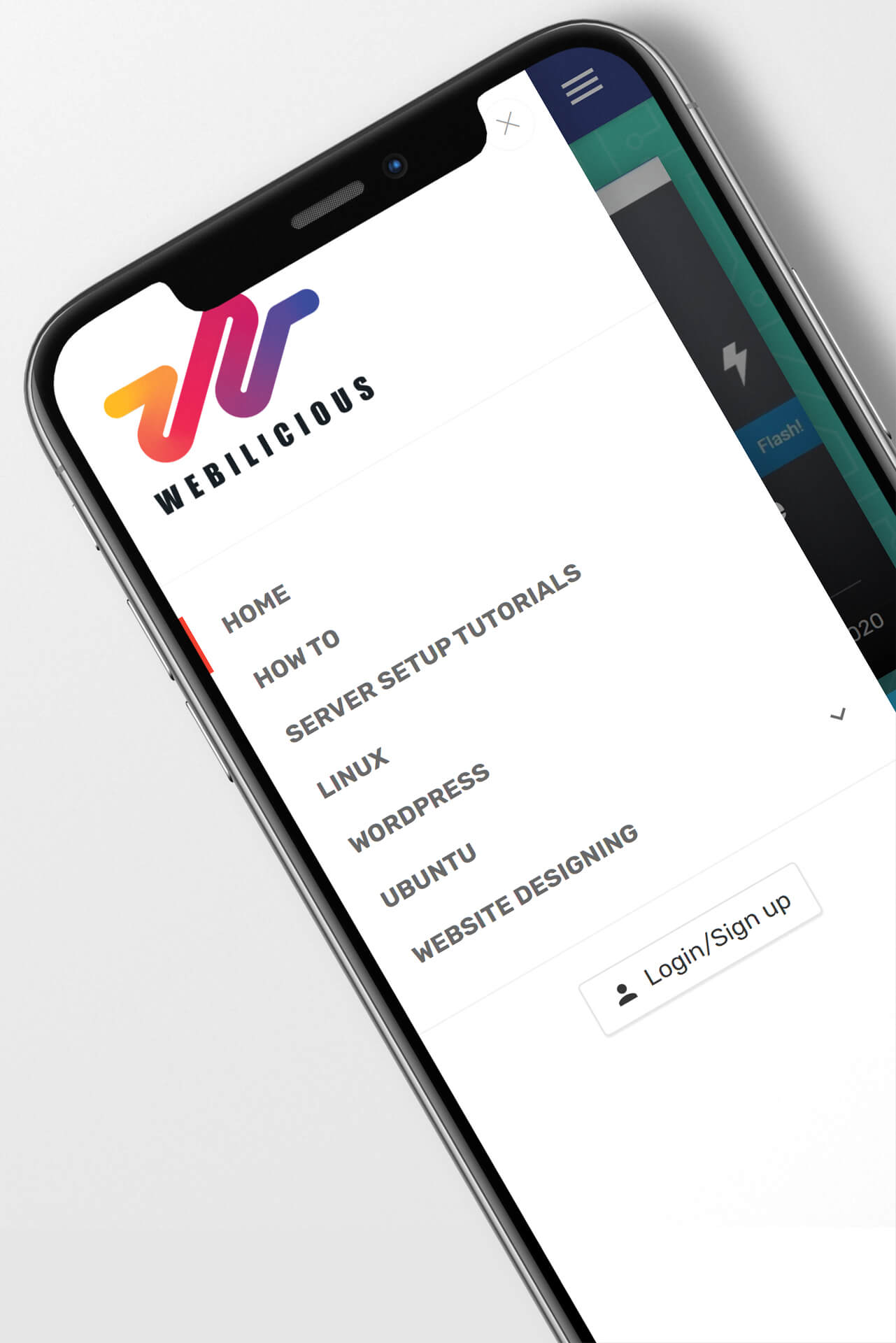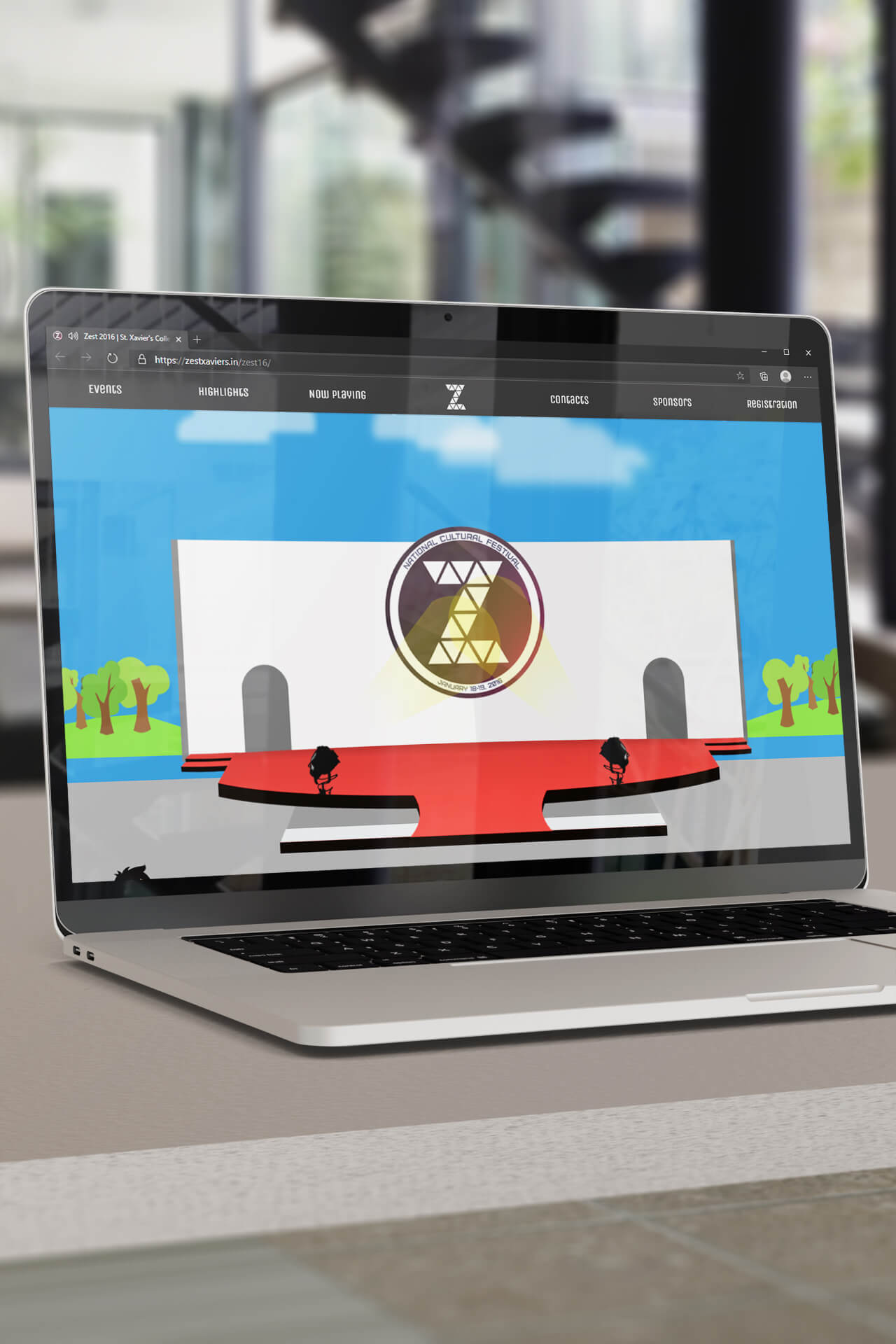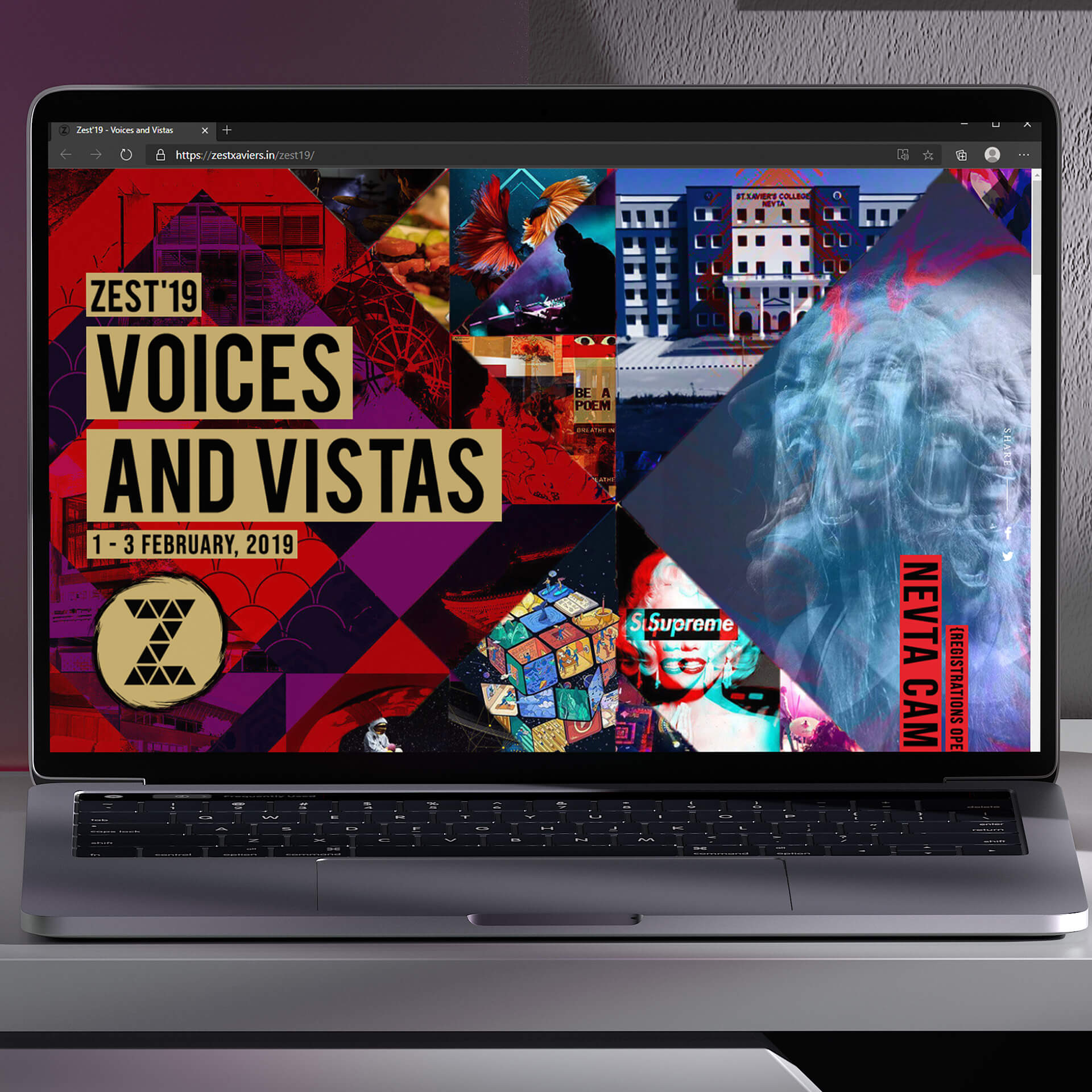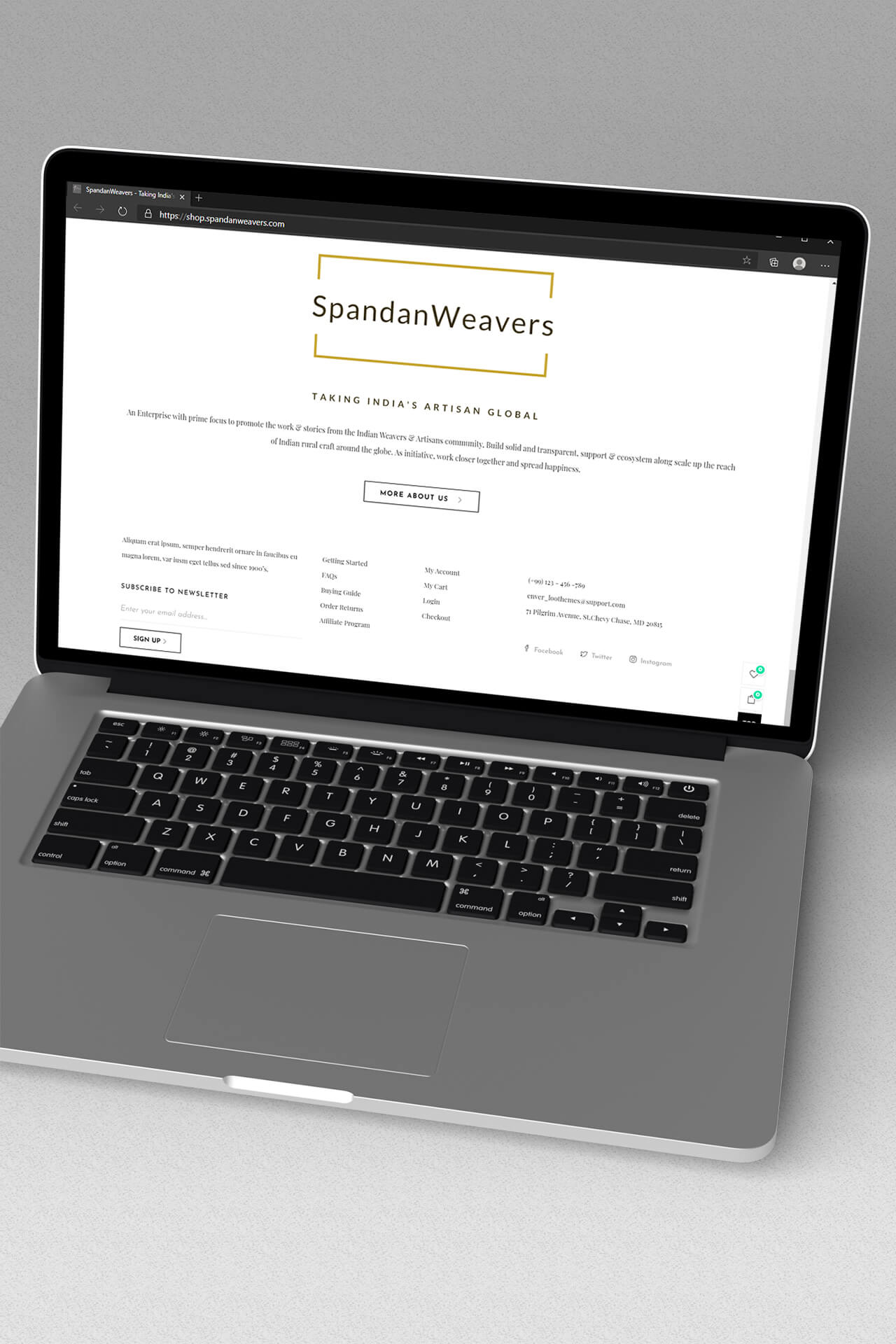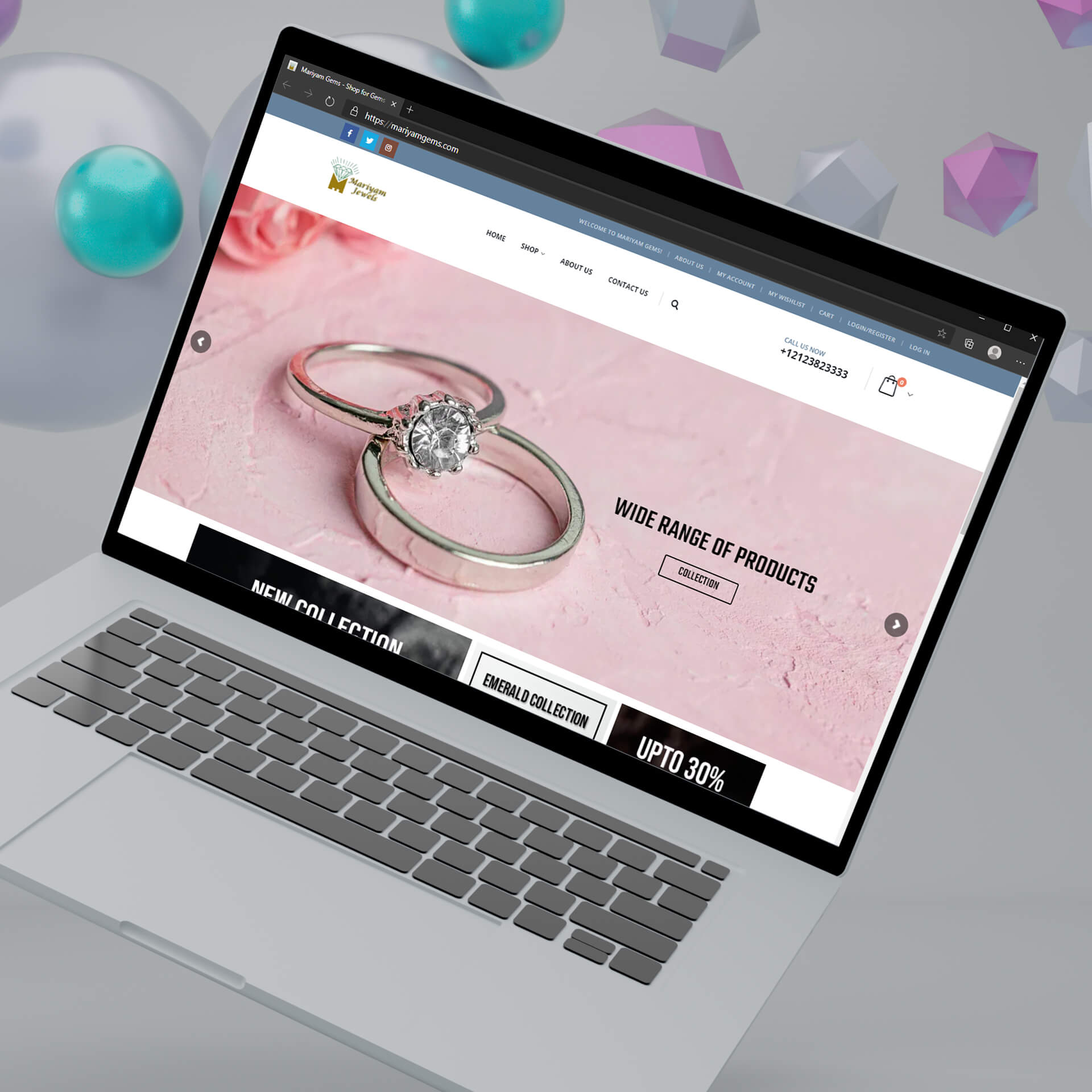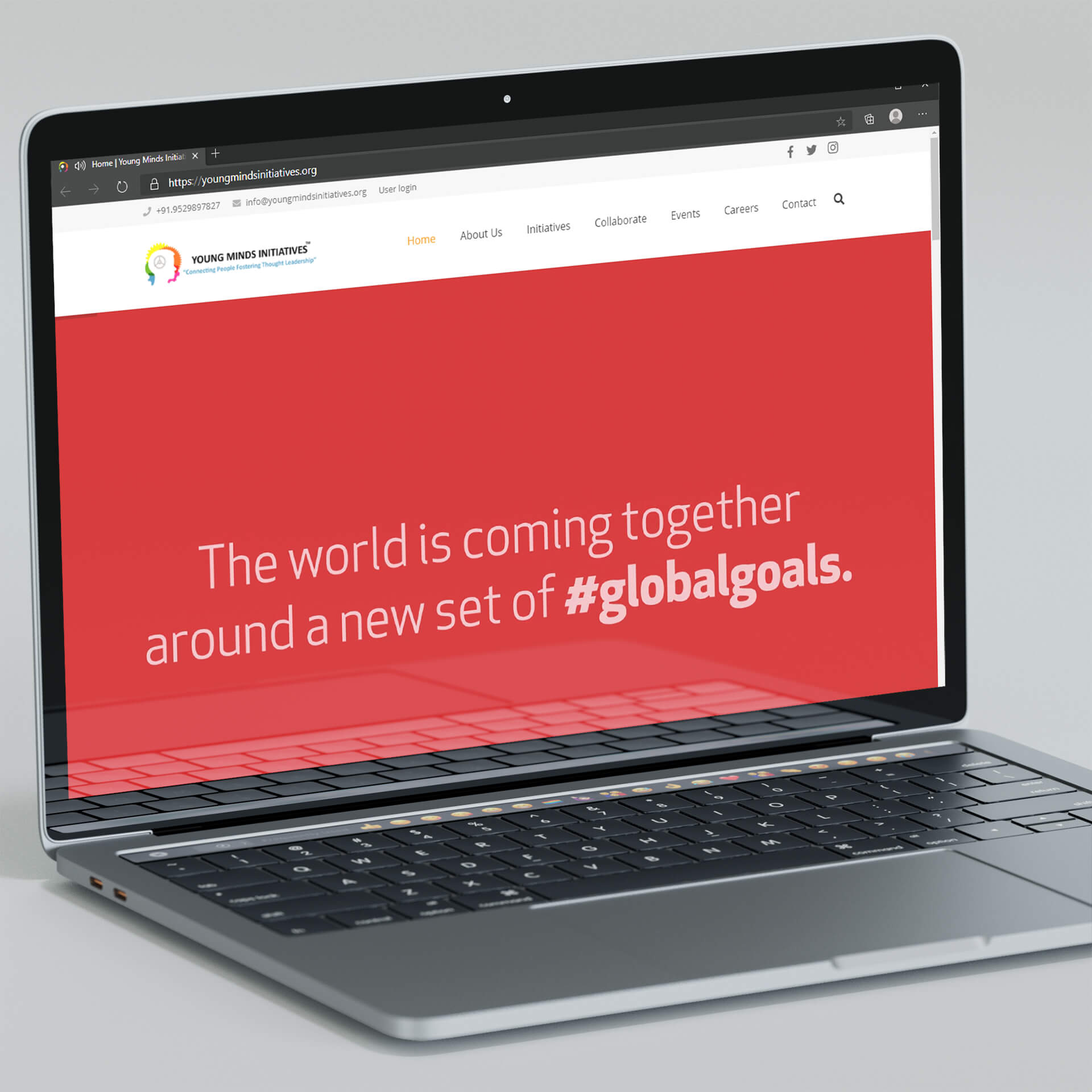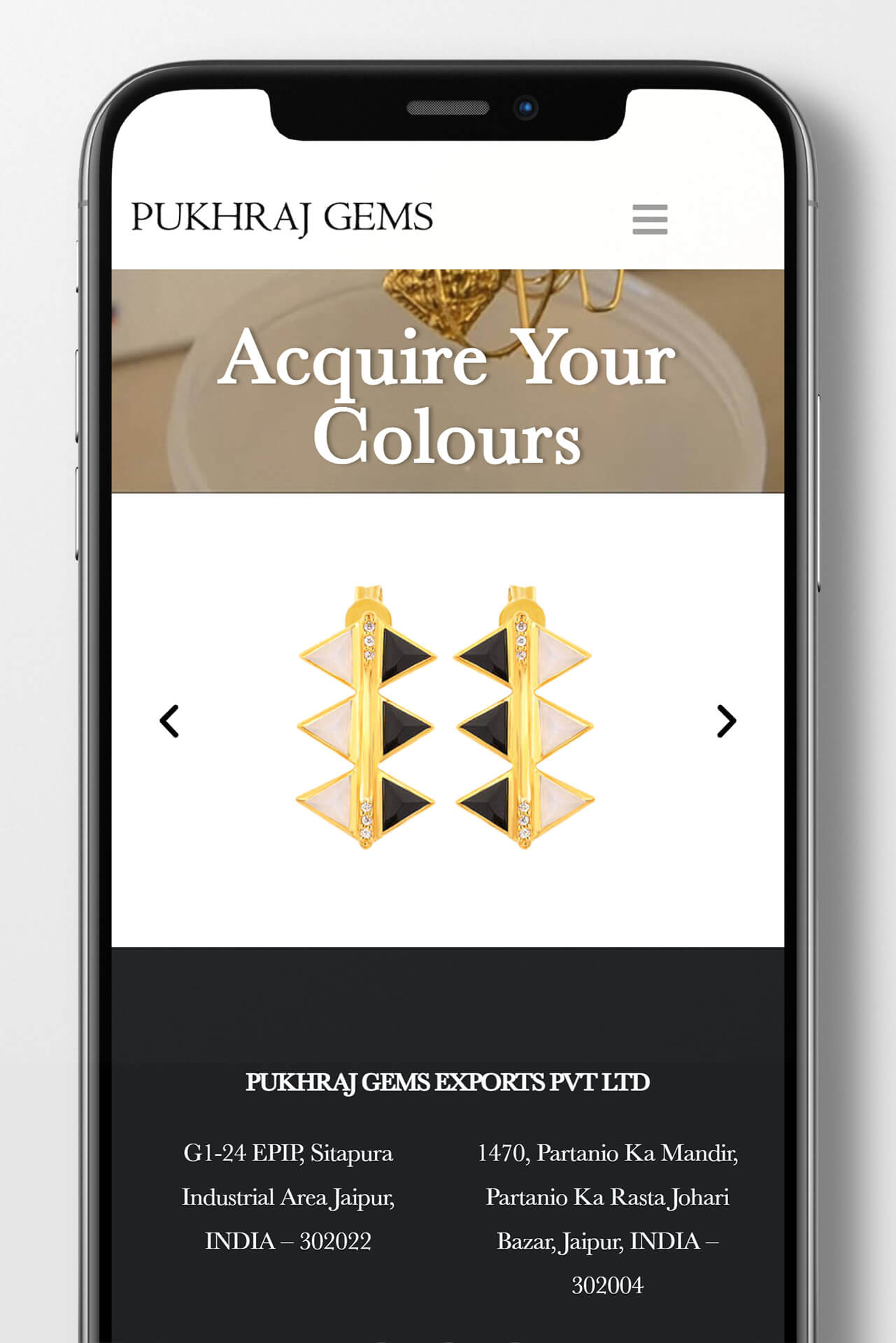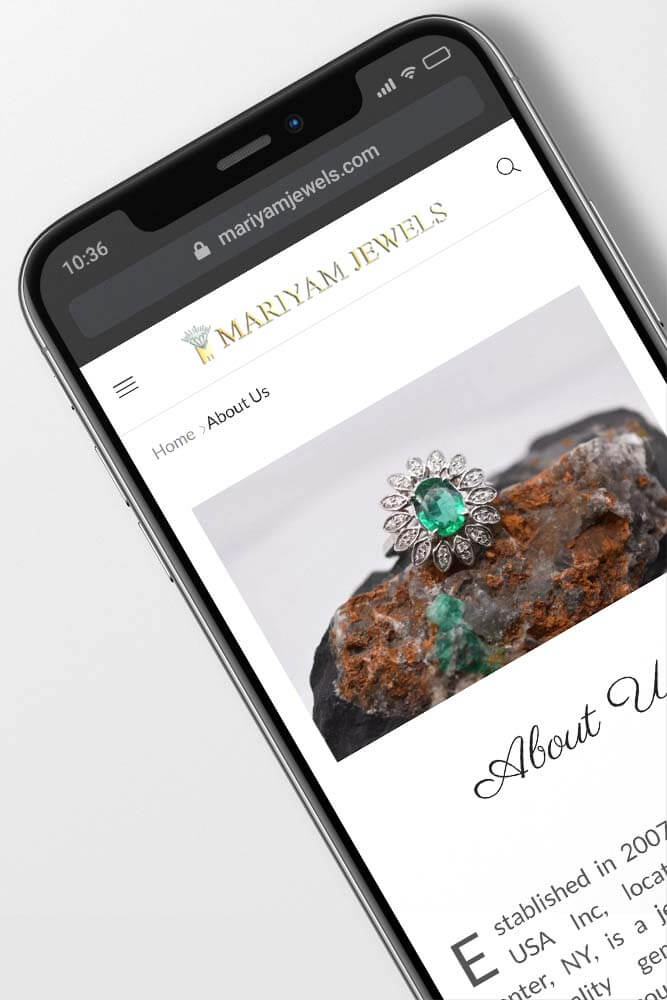- Home
- Portfolio
- Services

Cloud Hosting
Affordable Cloud Hosting

Domain Registration
Get Your Perfect Name
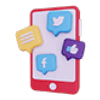
Publish
Social Media Growth

Grow
Create Pop-ups

Buzz
Event Ticketing Platform
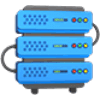
WordPress Hosting
Dedicated Hosting for WordPress

Link
Create Landing Pages
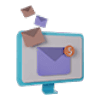
Deliver
Email Marketing & Growth

Transfereasy
Secure File Transfer
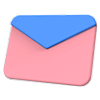
Inbox
Temporary Disposable Emails

Cloud Hosting
Affordable Cloud Hosting

Domain Registration
Get Your Perfect Name
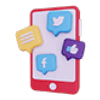
Publish
Social Media Growth

Grow
Create Pop-ups

Buzz
Event Ticketing Platform
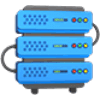
WordPress Hosting
Dedicated Hosting for WordPress

Link
Create Landing Pages
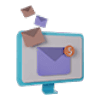
Deliver
Email Marketing & Growth

Transfereasy
Secure File Transfer
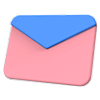
Inbox
Temporary Disposable Emails
- Marketplace
- Contact
Portfolio
Welcome to our website! We’re thrilled to showcase our portfolio to you! This Portfolio section is a professional representation of our Projects & our Customers. Each portfolio contains screenshots of different devices so that different layouts can be visually segmented for your personal benefit.
With each portfolio, you will also find the respective category(s) that they are a part of. Hoping to work with you soon!
Our Clients
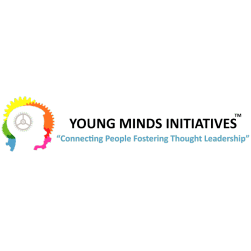
Young Minds Initiative
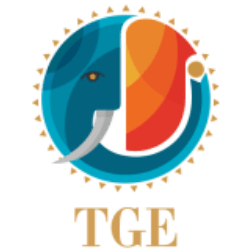
The Goyal Emporium

St. Xavier's College, Jaipur
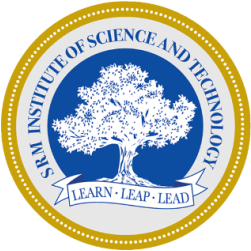
SRM Institute of Science & Technology, Chennai
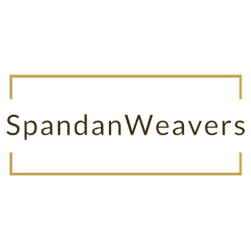
Spandan Weavers

Smile Foundation

Redfeather Entertainment

Ramansh Tour & Travels

Raj News

Rajasthan Economic Association

Print Factory
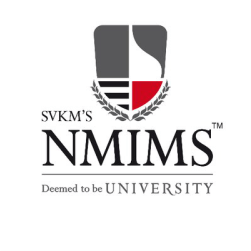
NMIMS, Mumbai

Mariyam Jewels, New York

Laxmi Misthan Bhandar

Lifetime Bath & Kitchen

Kartik Gems
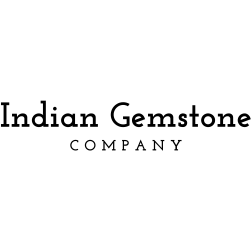
Indian Gemstone Company

Four Gardeners Inc.

Decartur

DCB Jewels

AlphaWiFi, Colarado

Akram Milano, Italy

A. Chandak & Co.

Abhinandan

Egg Dee

Chitra Veethi

Brewtown

Shreedhari Didi

Ruakh

Webilicious
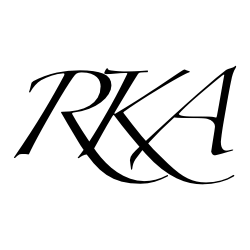
Kamal Assat Jewellery
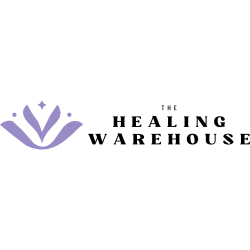
The Healing Warehouse

Sankalp Sanstha Mamoni

Jaipuria Institute of Management, Jaipur

University of Rajasthan, Jaipur

Pink Gems, Jaipur

Cloud Hosting
Affordable Cloud Hosting

Domain Registration
Get Your Perfect Name
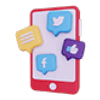
Publish
Social Media Growth

Grow
Create Pop-ups

Buzz
Event Ticketing Platform
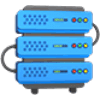
WordPress Hosting
Dedicated Hosting for WordPress

Link
Create Landing Pages
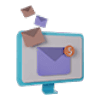
Deliver
Email Marketing & Growth

Transfereasy
Secure File Transfer
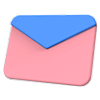
Inbox
Temporary Disposable Emails

Cloud Hosting
Affordable Cloud Hosting

Domain Registration
Get Your Perfect Name
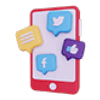
Publish
Social Media Growth

Grow
Create Pop-ups

Buzz
Event Ticketing Platform
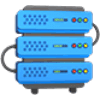
WordPress Hosting
Dedicated Hosting for WordPress

Link
Create Landing Pages
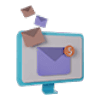
Deliver
Email Marketing & Growth

Transfereasy
Secure File Transfer
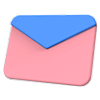
Inbox
Temporary Disposable Emails